Add Pricing to your Products to enable visitors to easily see costs involved with items on your Site.
Where can I find Pricing?
From your Standard Fields tab of a Product, navigate to the Pricing tab.
Here, you can set and change the price for the Product.
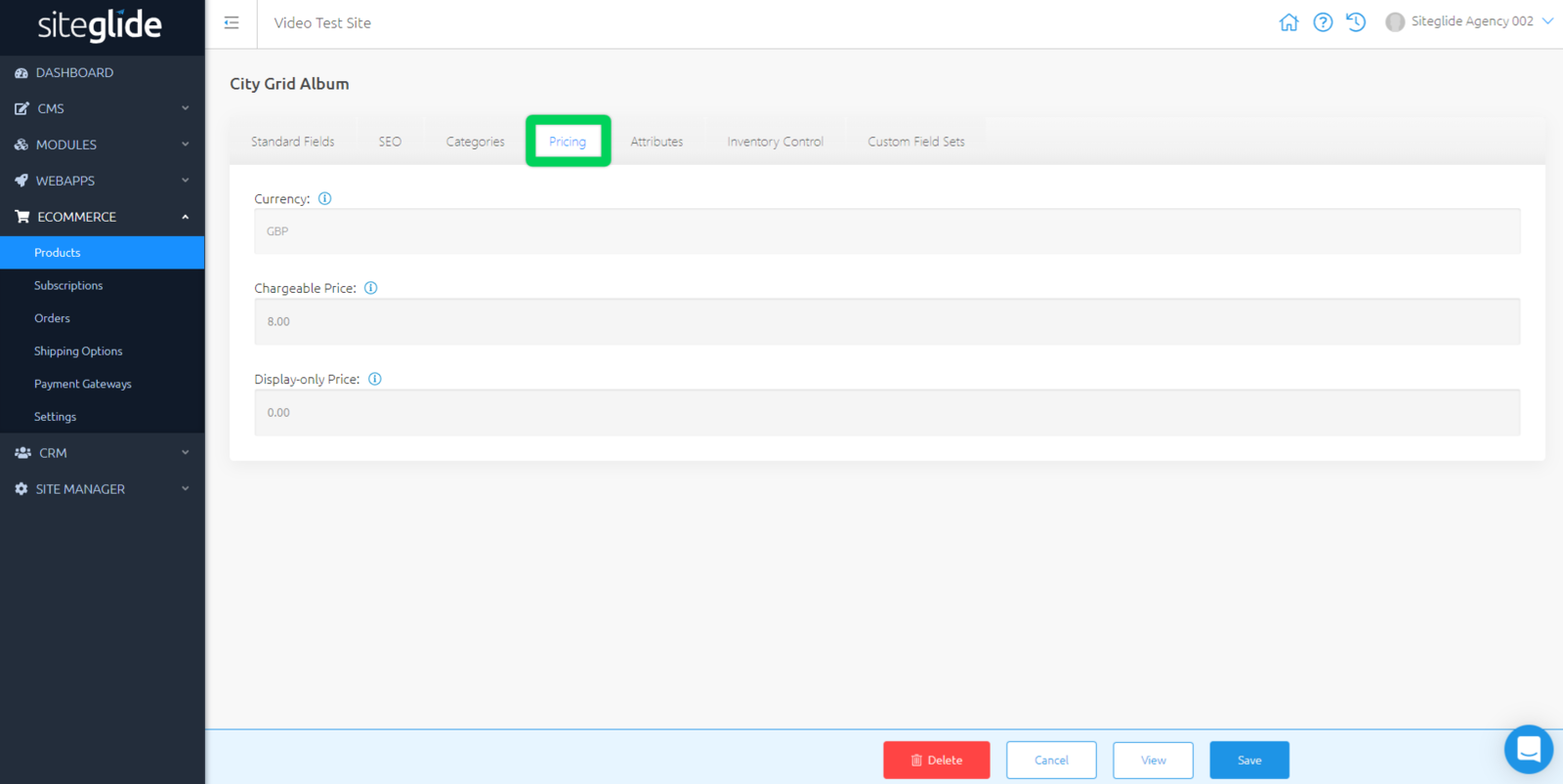
You can set and edit fields for Pricing, such as:
-
Currency - Currently only one Currency is supported at a time.
Find a full list of supported currencies for Stripe, Paypal, and Authorize.net. Alternatively, you can build your own payment gateway integrations, find out more here.See eCommerce Settings to set your currency.
-
Chargeable Price - This is the main price that will be added to the total the Customer pays when the Product is added to a basket. It can be modified using Product Attributes.
-
Display Only Price - Use this to display an extra price such as RRP or Price Before Tax.
Related Documents:
- Getting Started With Siteglide eCommerce
- Developing with eCommerce
- eCommerce - Products - Introduction
- eCommerce - Products - Creating and Editing
- eCommerce - Products - Import/Export
- eCommerce - Products - Standard Fields
- eCommerce - Products - SEO
- eCommerce - Products - Open Graph
- eCommerce - Products - Add To A Category
- eCommerce - Products - Pricing
- eCommerce - Products - Attributes
- eCommerce - Products - Inventory Control
- eCommerce - Products - Custom Field Sets
- eCommerce - Products - Outputting Products
- eCommerce - Products - Edit Module Structure
- eCommerce - Products - Custom Fields
- eCommerce - Products - Add a Location
- eCommerce - Products - Secure Zones
- eCommerce Settings
- Cart, Checkout and Orders Flow with Secure Zones Module - Tutorial
- eCommerce - Shipping Options
- FAQ - How to add optional (tax-free) donations at Checkout
- FAQ - How do I create a catalogue of eCommerce Products?
- How to Set Up a Shopping Cart and Guest Checkout - Tutorial


