Set your inventory levels so that Clients can see if stock is running low, and customers cannot purchase an item that is out of stock.
From your Standard Fields tab within a Product, navigate to 'Inventory Control'.
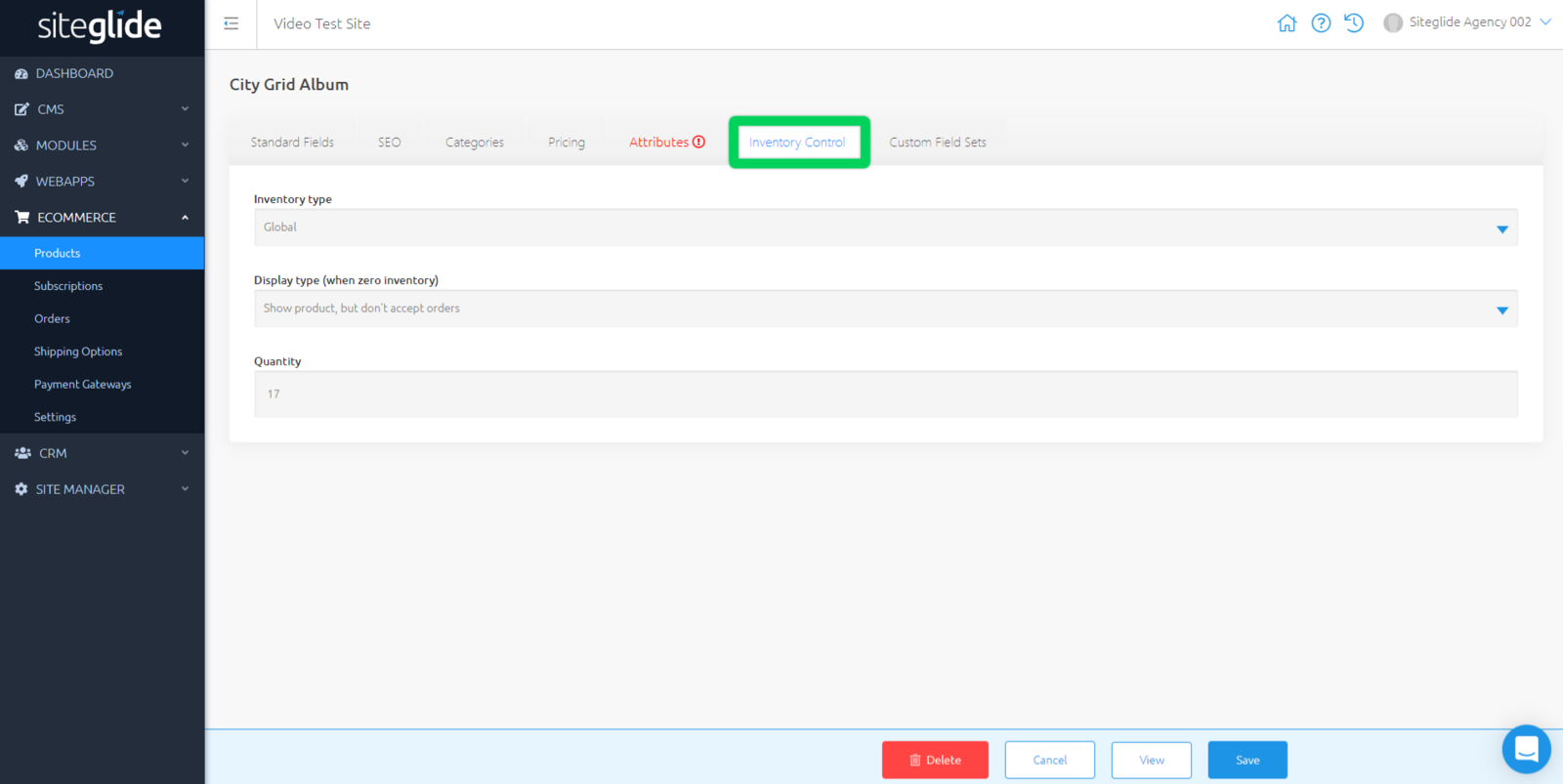
Here, you can set your current stock levels.
- Inventory Type :
- Global - Applies to the Product
- Attribute - Inventory is controlled against each individual Attribute Option
- None - No inventory control needed
If the chosen type is 'Global', then the following 2 options will show in this same tab:
- Display Type (when zero inventory) - This can be controlled on a per-Product basis. Use it to control what happens when a Product is out of stock; you can either hide the product from the shop or display it without accepting orders.
- Quantity - Set the quantity you currently have in stock.
Related Documents:
- Getting Started With Siteglide eCommerce
- Developing with eCommerce
- eCommerce - Products - Introduction
- eCommerce - Products - Creating and Editing
- eCommerce - Products - Import/Export
- eCommerce - Products - Standard Fields
- eCommerce - Products - SEO
- eCommerce - Products - Open Graph
- eCommerce - Products - Add To A Category
- eCommerce - Products - Pricing
- eCommerce - Products - Attributes
- eCommerce - Products - Inventory Control
- eCommerce - Products - Custom Field Sets
- eCommerce - Products - Outputting Products
- eCommerce - Products - Edit Module Structure
- eCommerce - Products - Custom Fields
- eCommerce - Products - Add a Location
- eCommerce - Products - Secure Zones
- eCommerce Settings
- Cart, Checkout and Orders Flow with Secure Zones Module - Tutorial
- eCommerce - Shipping Options
- FAQ - How to add optional (tax-free) donations at Checkout
- FAQ - How do I create a catalogue of eCommerce Products?
- How to Set Up a Shopping Cart and Guest Checkout - Tutorial


