Adding your Products to Categories enables visitors to easily navigate and search by Category, and also to output a specific Category.
How do you add a Product to a Category?
From your Standard Fields, navigate to the 'Categories' tab.
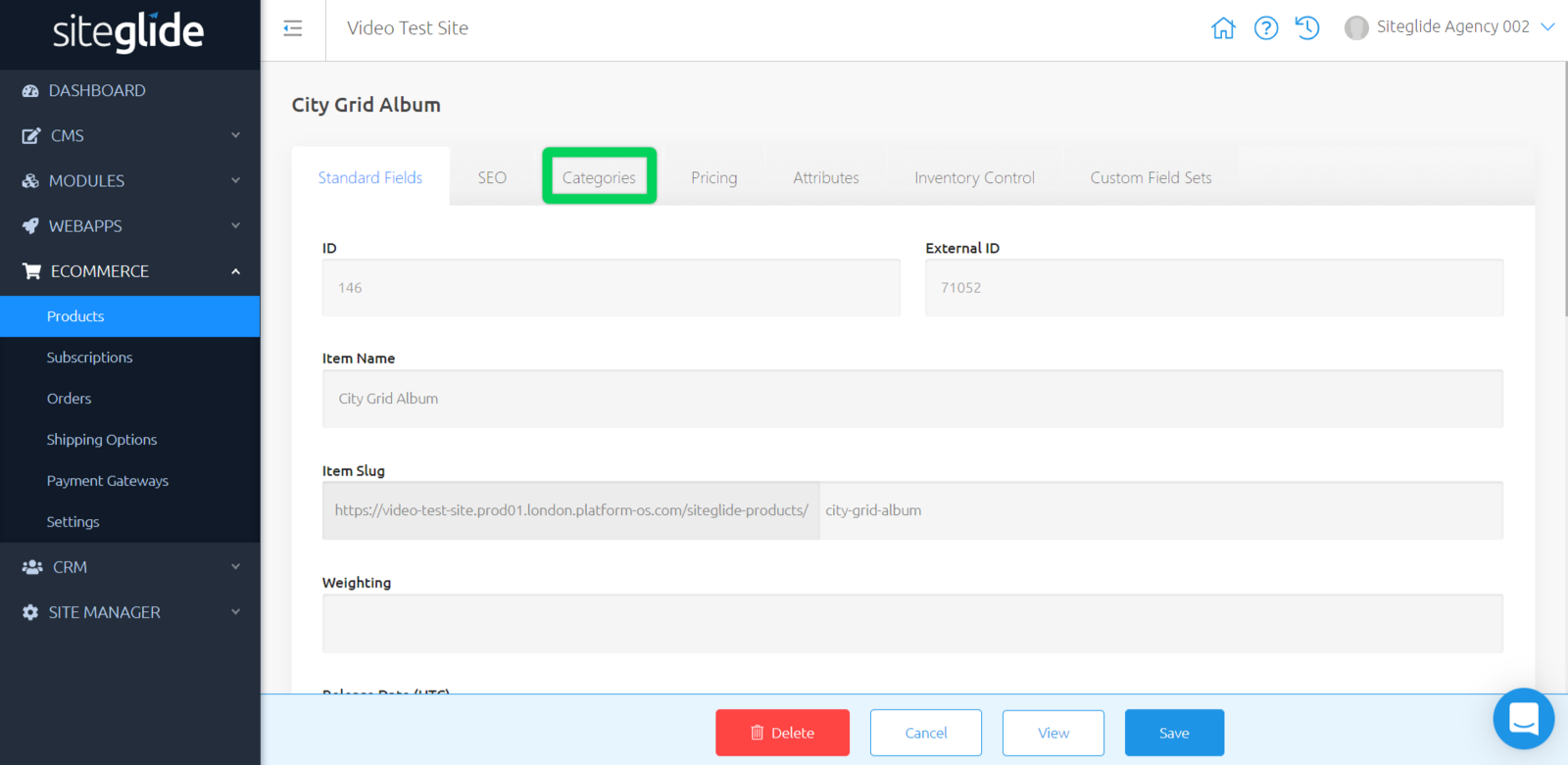
Within this tab, you see a list of your Categories.
To assign a Product to a Category, click the checkbox next to the Category that you'd like to assign it to and click save.
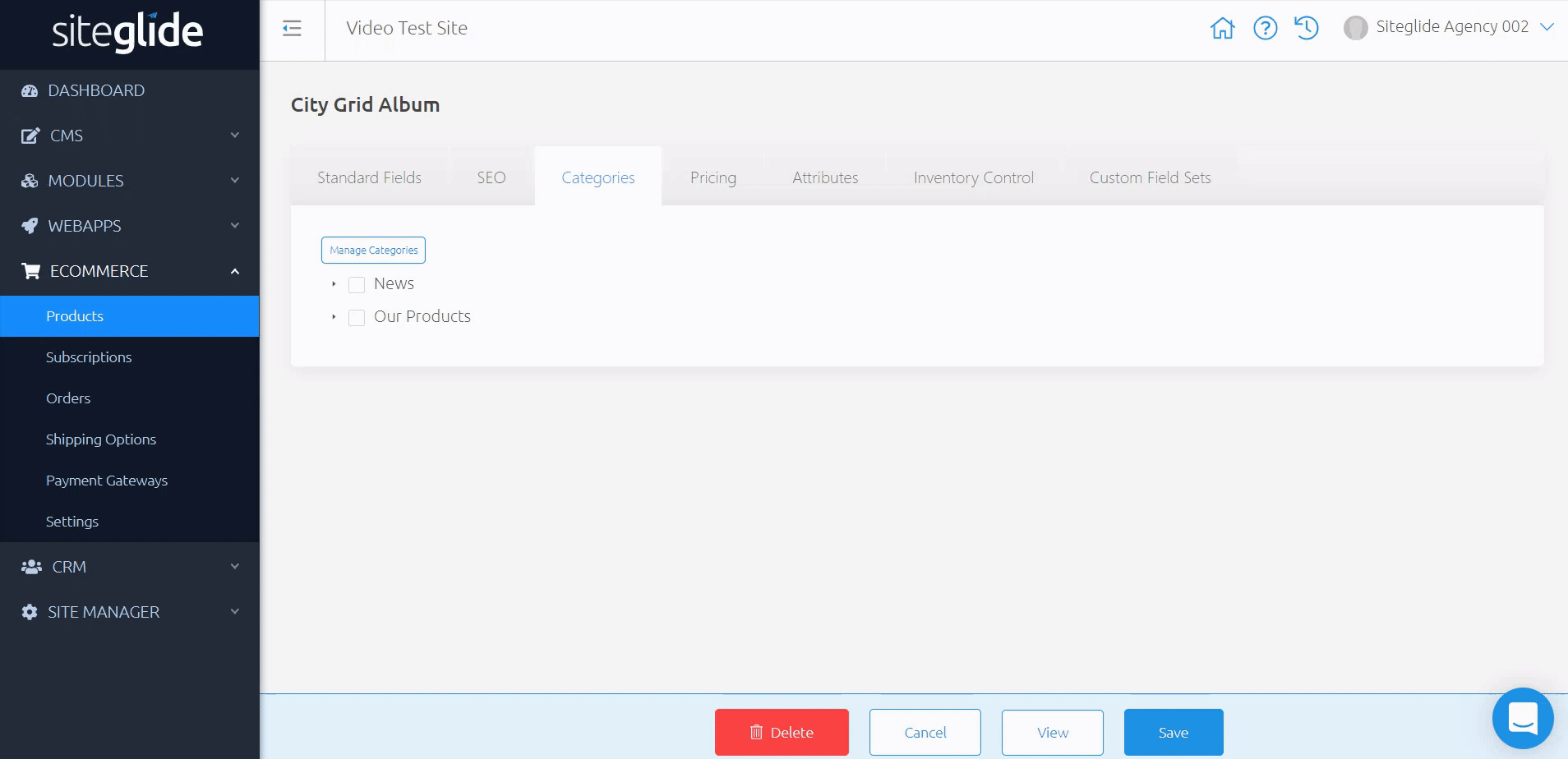
From here, you can also click 'Manage Categories' to add new Categories and edit the settings. For more information about Categories, click here.
Related Documents:
- Getting Started With Siteglide eCommerce
- Developing with eCommerce
- eCommerce - Products - Introduction
- eCommerce - Products - Creating and Editing
- eCommerce - Products - Import/Export
- eCommerce - Products - Standard Fields
- eCommerce - Products - SEO
- eCommerce - Products - Open Graph
- eCommerce - Products - Add To A Category
- eCommerce - Products - Pricing
- eCommerce - Products - Attributes
- eCommerce - Products - Inventory Control
- eCommerce - Products - Custom Field Sets
- eCommerce - Products - Outputting Products
- eCommerce - Products - Edit Module Structure
- eCommerce - Products - Custom Fields
- eCommerce - Products - Add a Location
- eCommerce - Products - Secure Zones
- eCommerce Settings
- Cart, Checkout and Orders Flow with Secure Zones Module - Tutorial
- eCommerce - Shipping Options
- FAQ - How to add optional (tax-free) donations at Checkout
- FAQ - How do I create a catalogue of eCommerce Products?
- How to Set Up a Shopping Cart and Guest Checkout - Tutorial


