Custom Field Sets are groups of Custom Fields that you can reuse across a range of Siteglide Records including Users, and Products. See Adding Custom Field Setsto learn more about creating Custom Field Sets, or head to Site Manager > Custom Field Sets in the left-hand side Menu, to start using.
Where can you add Custom Field Sets to your Products?
Once your Custom Field Set has been created, you can assign it to an individual Product.
From Standard Fields, navigate to the Custom Field Sets tab.
Choose a Custom Field Set that you have created in the drop-down and click Save.
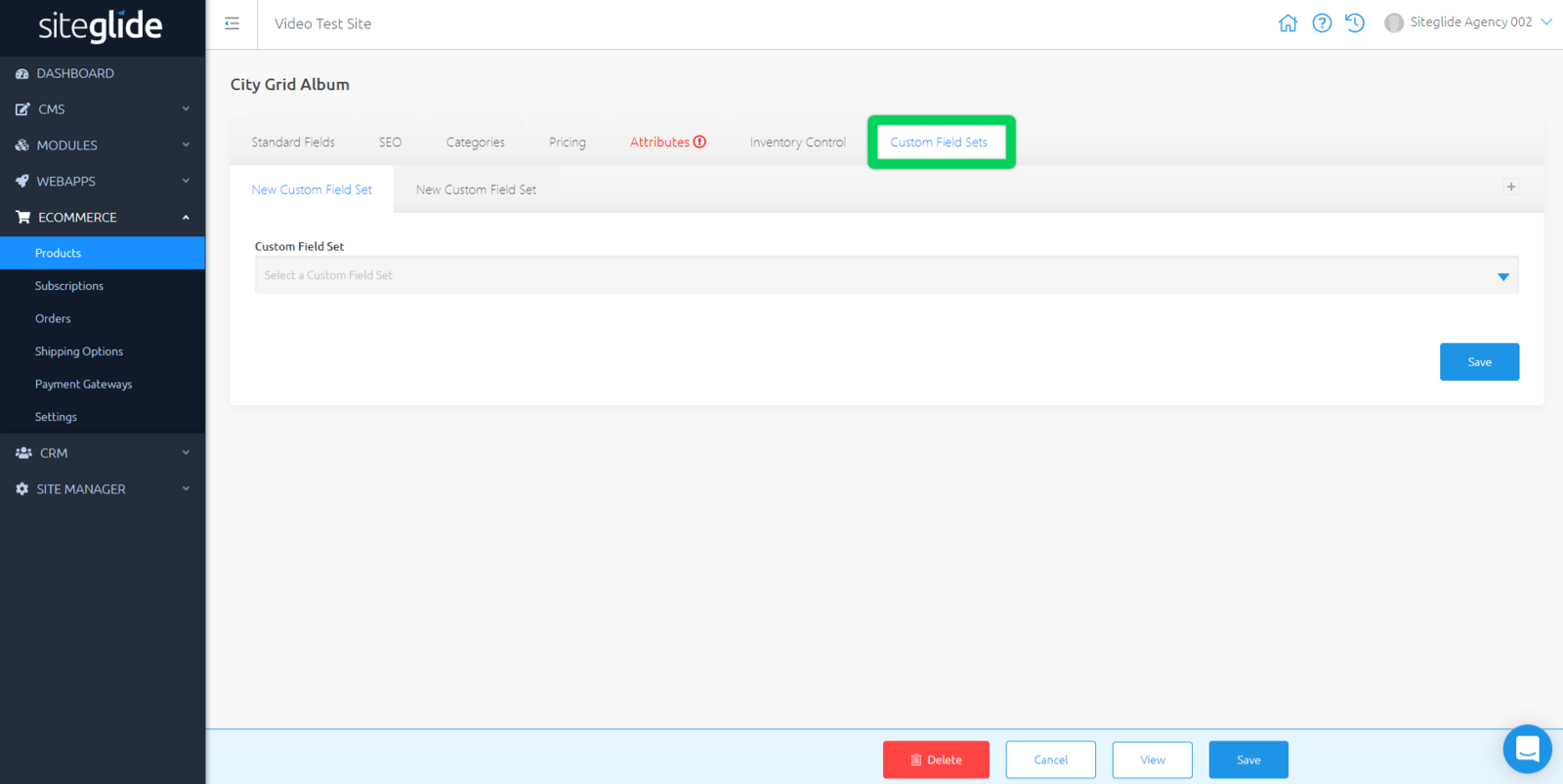
Any Custom Field Sets you have added within the Product will appear as tabs within Custom Field Sets.
You can press the "+" icon at the end of the row to add a new Custom Field Set to this Product. The fields you added previously can now be filled in with Product-specific information.
Related Documents:
- Getting Started With Siteglide eCommerce
- Developing with eCommerce
- eCommerce - Products - Introduction
- eCommerce - Products - Creating and Editing
- eCommerce - Products - Import/Export
- eCommerce - Products - Standard Fields
- eCommerce - Products - SEO
- eCommerce - Products - Open Graph
- eCommerce - Products - Add To A Category
- eCommerce - Products - Pricing
- eCommerce - Products - Attributes
- eCommerce - Products - Inventory Control
- eCommerce - Products - Custom Field Sets
- eCommerce - Products - Outputting Products
- eCommerce - Products - Edit Module Structure
- eCommerce - Products - Custom Fields
- eCommerce - Products - Add a Location
- eCommerce - Products - Secure Zones
- eCommerce Settings
- Cart, Checkout and Orders Flow with Secure Zones Module - Tutorial
- eCommerce - Shipping Options
- FAQ - How to add optional (tax-free) donations at Checkout
- FAQ - How do I create a catalogue of eCommerce Products?
- How to Set Up a Shopping Cart and Guest Checkout - Tutorial


