Manage and edit custom fields that have been added to your Products.
Adding Custom Fields To Your Module
Whilst editing the Products Module Structure, you can add custom fields to add to items.
You can use a variety of field types when creating custom fields, such as:
- Text (String) - Single line text field, used for short text inputs.
- Text (Multiline) - Multiline text field, used for longer text inputs.
- Checkbox - Comma seperated e.g. Checkbox 1, Checkbox 2
- Radio Button - Comma seperated e.g. Radio 1, Radio 2
- Dropdown (Single Item) - Comma seperated e.g. Option 1, Option 2
- Dropdown (Multi Item) - Comma seperated e.g. Option 1, Option 2
- Datasource (Single Item) - Access data of an item from a selected WebApp or Module. Output within Detail, List or Form layouts.
- Datasource (Multi Item) - Access data of multiple items from a selected WebApp or Module. Output within Detail, List or Form layouts.
- Image (Single) - Choose an image from File Manager
- Image (Array) - Choose multiple images from File Manager
- File - Media upload field
- Folder - Choose a folder from File Manager
- Date - Select a date
- Number (Integer) - Choose between a minimum and maximum integer for each item
- Number (Float) - Choose between a minimum and maximum float for each item
- Boolean - Toggle 'Yes' and 'No'
- Custom Array - Comma seperated e.g. Option 1, Option 2
Editing Custom Fields On Items
Whilst editing a Product, head to the "Custom Fields" tab.
Here, you can edit the custom fields added to the Module, for each item.
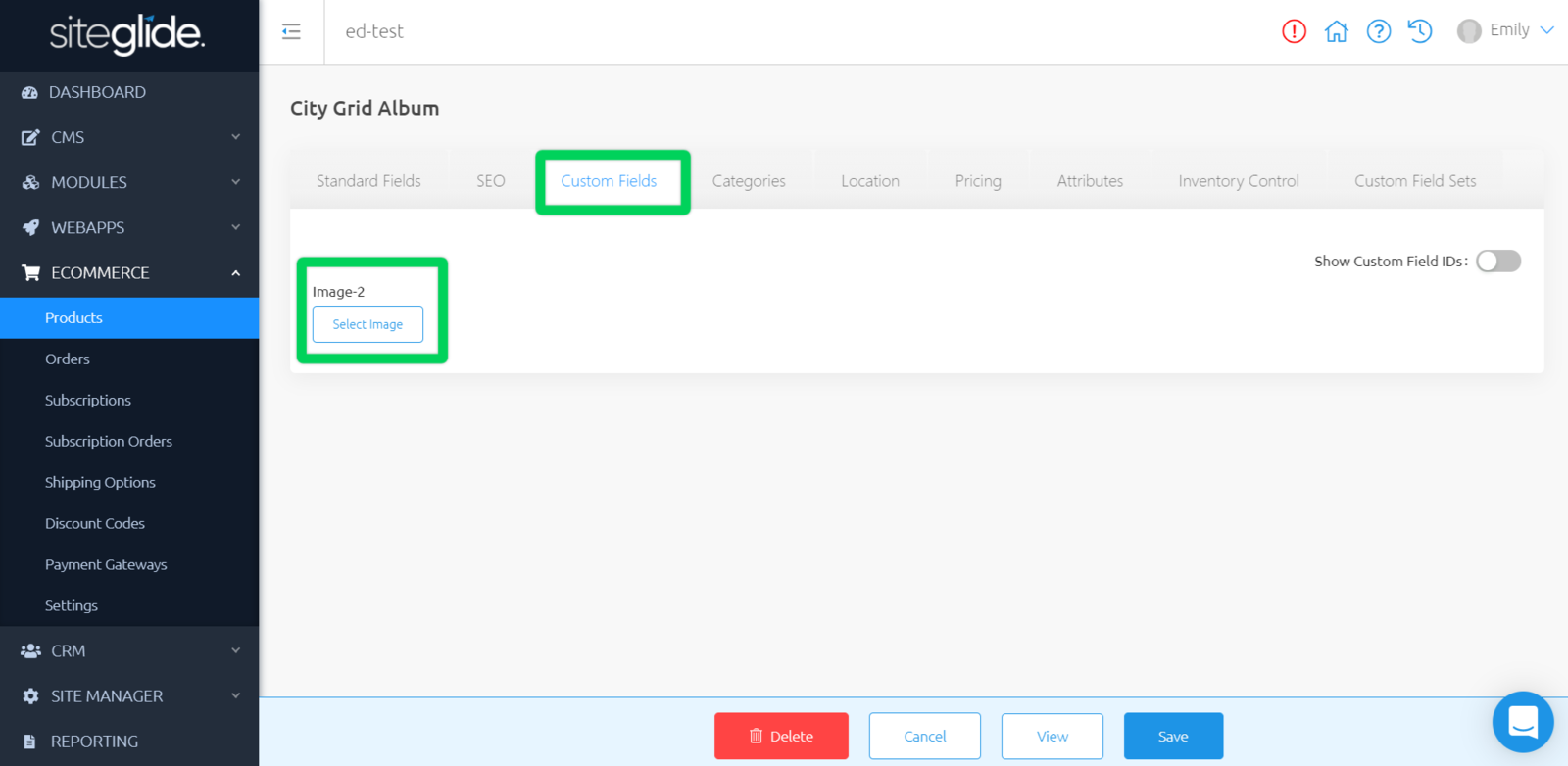
For example, here, there is a custom field added called "test" with the type of File. An image, video, or file can be added here to this item.
Related Documents:
- Getting Started With Siteglide eCommerce
- Developing with eCommerce
- eCommerce - Products - Introduction
- eCommerce - Products - Creating and Editing
- eCommerce - Products - Import/Export
- eCommerce - Products - Standard Fields
- eCommerce - Products - SEO
- eCommerce - Products - Open Graph
- eCommerce - Products - Add To A Category
- eCommerce - Products - Pricing
- eCommerce - Products - Attributes
- eCommerce - Products - Inventory Control
- eCommerce - Products - Custom Field Sets
- eCommerce - Products - Outputting Products
- eCommerce - Products - Edit Module Structure
- eCommerce - Products - Custom Fields
- eCommerce - Products - Add a Location
- eCommerce - Products - Secure Zones
- eCommerce Settings
- Cart, Checkout and Orders Flow with Secure Zones Module - Tutorial
- eCommerce - Shipping Options
- FAQ - How to add optional (tax-free) donations at Checkout
- FAQ - How do I create a catalogue of eCommerce Products?
- How to Set Up a Shopping Cart and Guest Checkout - Tutorial


