'Domains' is an area in Portal used to add new a domain to a site, or manage existing domains and records. Once you have applied a site plan to a site, you can then access this page and begin adding your domain and or any records your client requires.
Where can you find Domains / DNS?
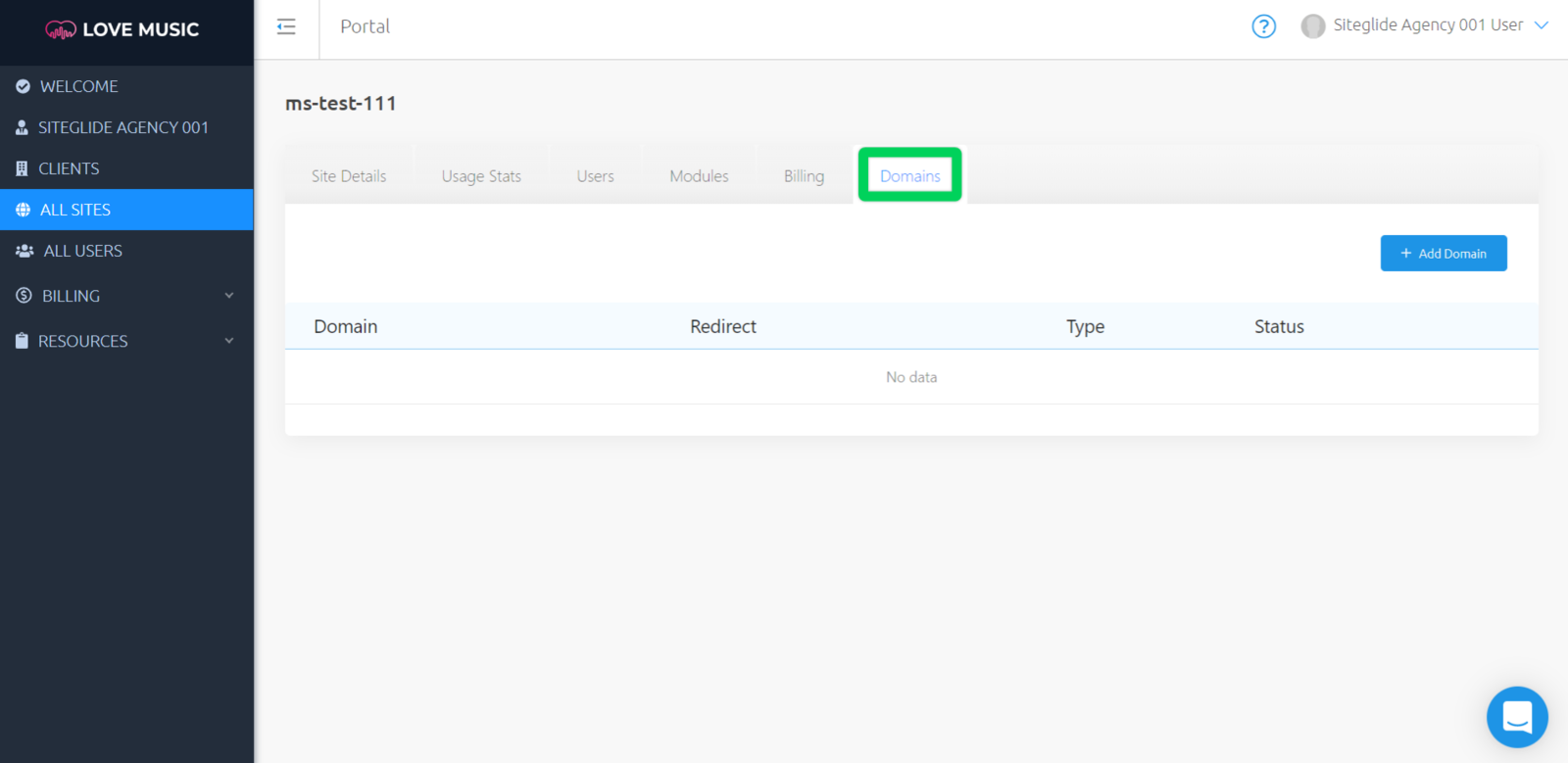
While viewing your Portal, use the left-hand menu to click 'All Sites'. Next, navigate to the ‘Site Details’ page of the site you would like to view by clicking on its name. Finally, while viewing the ‘Site Details’ page of your site, click the ‘Domains’ tab.
Note: Your site must first be "Live" with an active site plan for you to be able to view its 'Domains' tab.
Adding a Domain
Click "+ Add Domain" to redirect to an area where you can choose if this Domain is to be 'Fully Delegated' or 'External' (managed with Siteglide or externally).
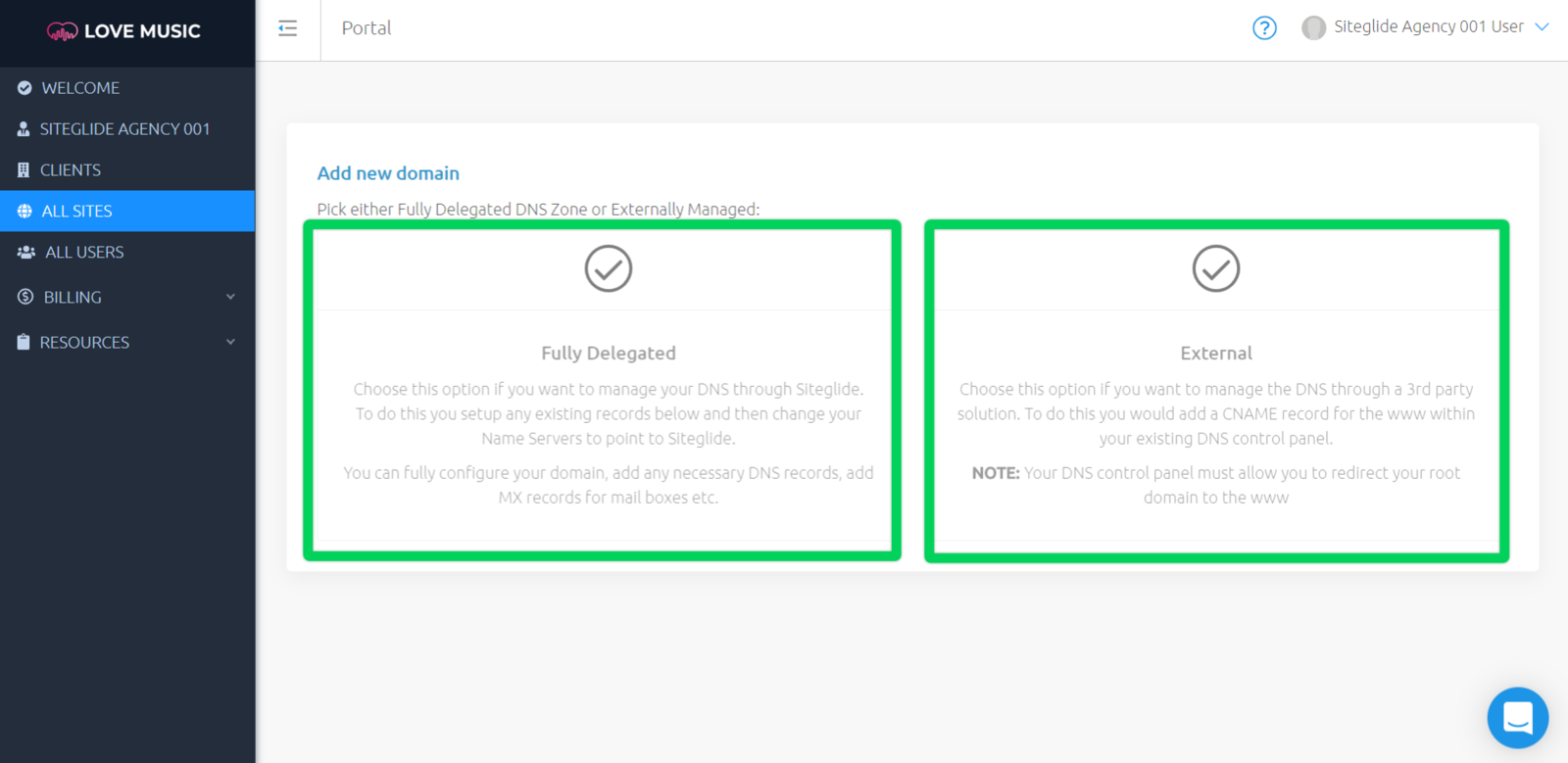
To find out how to add a domain that is fully delegated, click here.To find out how to add a domain that is external, click here.
Related Documents:
- Billing - Overview
- Sites - Domains - What is DNS?
- Sites - Domains - DNS Record Types and Explanations
- Sites - Domains - Adding A Fully Delegated Domain
- Sites - Domains - Adding An External Domain
- Sites - Domains - Adding DNS records to a Domain on Siteglide
- Sites - Domains - What is a Domain Name?
- Sites - Domains - What is a Domain Name Registrar?
- Sites - Domains - How do I find out which registrar my domain is with?
- Sites - Domains - How does SSL work with my site?
- Sites - Domains - How To Delete A Domain


