Whilst viewing your list of Domains, click the "eye" icon to the right-hand side of a Domain. Next, click "Edit Records" in the top right-hand side while viewing a Domain.
Click "+ Add new record" to begin adding any existing DNS records currently in use.
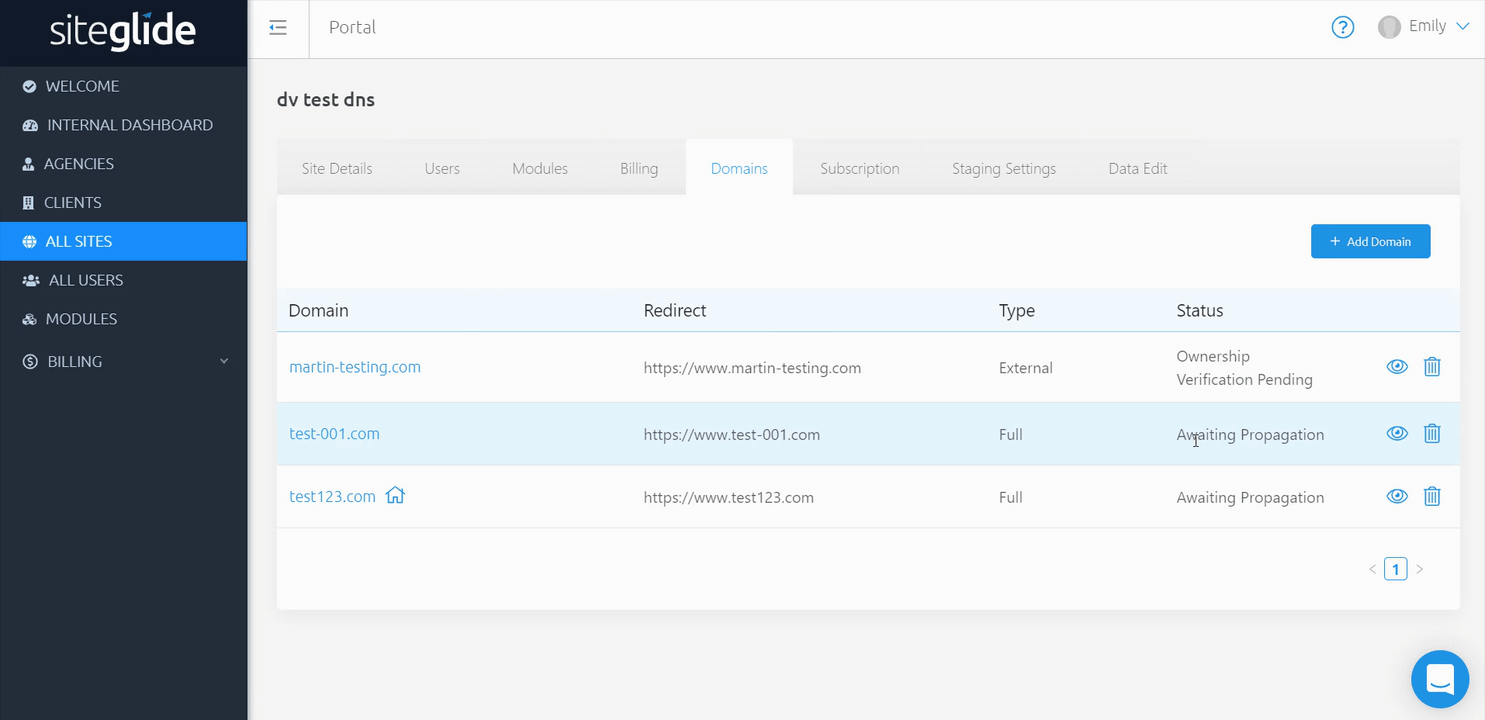
Available Record Types & Examples
Note: Examples contain placeholder information with square brackets such as [priority] [domain]. When entering your values you do not need to keep the brackets.
Type | Value | TTL |
CNAME | www.example.com | 3600 |
TXT | v=spf1 ip4:192.168.0.1/16-all | 3600 |
MX | [priority] [mail server host name] | 3600 |
SRV | [priority] [weight] [port] [server host home] | 3600 |
PTR | www.example.com | 3600 |
A | 192.0.2.235 | 3600 |
NOTE: SPF records should now use the TXT type instead of the deprecated SPF type.
How To Add More Than One Record Type Of The Same Name
To help keep DNS records organised and efficient, AWS does not accept duplicate records with the same Name that are the same Type. For example you cannot have:
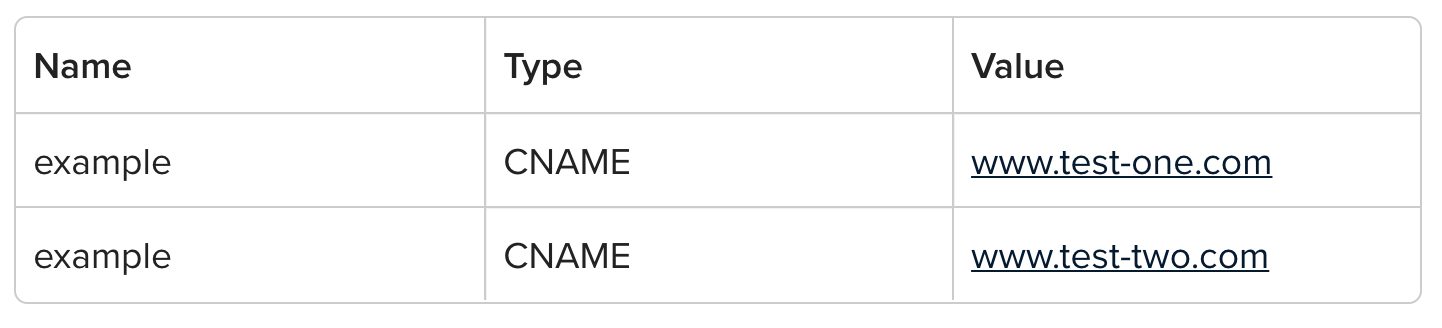
Instead you should add the additional record to the existing record on a new line within the "value" by hitting the enter key:

How to add an A Record With A Name Of "@"
When adding DNS records to a domain, the name field is always preceded by the domain. For example, if I have a record with the name of "testing", it will render as "testing.mydomain.com".
The @ symbol is sometimes used in DNS record name fields to define the root. For example, if I have a record with the name of "@", it will render as "mydomain.com".
AWS does not accept records with the name value containing "@" for root. Instead, leave the name field blank. For example, if I have a record with the name of "" (blank), it will render as "mydomain.com".
For more information on DNS Record Types and Explanations, click here.
Related Documents:
- Billing - Overview
- Sites - Domains - Introduction
- Sites - Domains - What is DNS?
- Sites - Domains - DNS Record Types and Explanations
- Sites - Domains - Adding A Fully Delegated Domain
- Sites - Domains - Adding An External Domain
- Sites - Domains - Adding DNS records to a Domain on Siteglide
- Sites - Domains - What is a Domain Name?
- Sites - Domains - What is a Domain Name Registrar?
- Sites - Domains - How do I find out which registrar my domain is with?
- Sites - Domains - How does SSL work with my site?
- Sites - Domains - How To Delete A Domain


