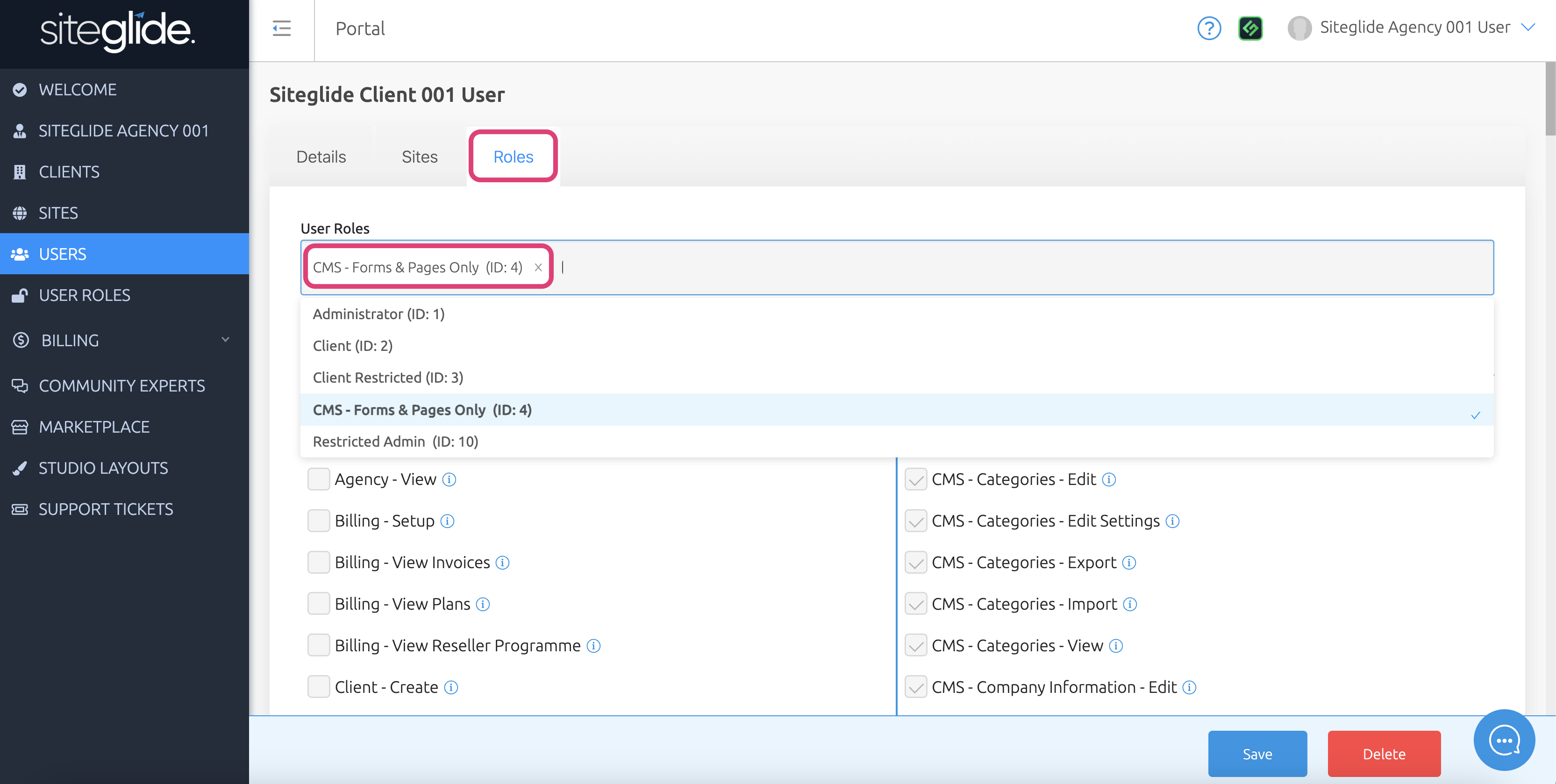'Users' is an area within Portal where you can view a complete list of all users within your own Agency, and within your clients.
Within this doc, you can find helpful information covering Users, such as:
Finding Users
While viewing your Portal, use the left-hand menu to click "Users" to view, manage and edit all Users you have access to.
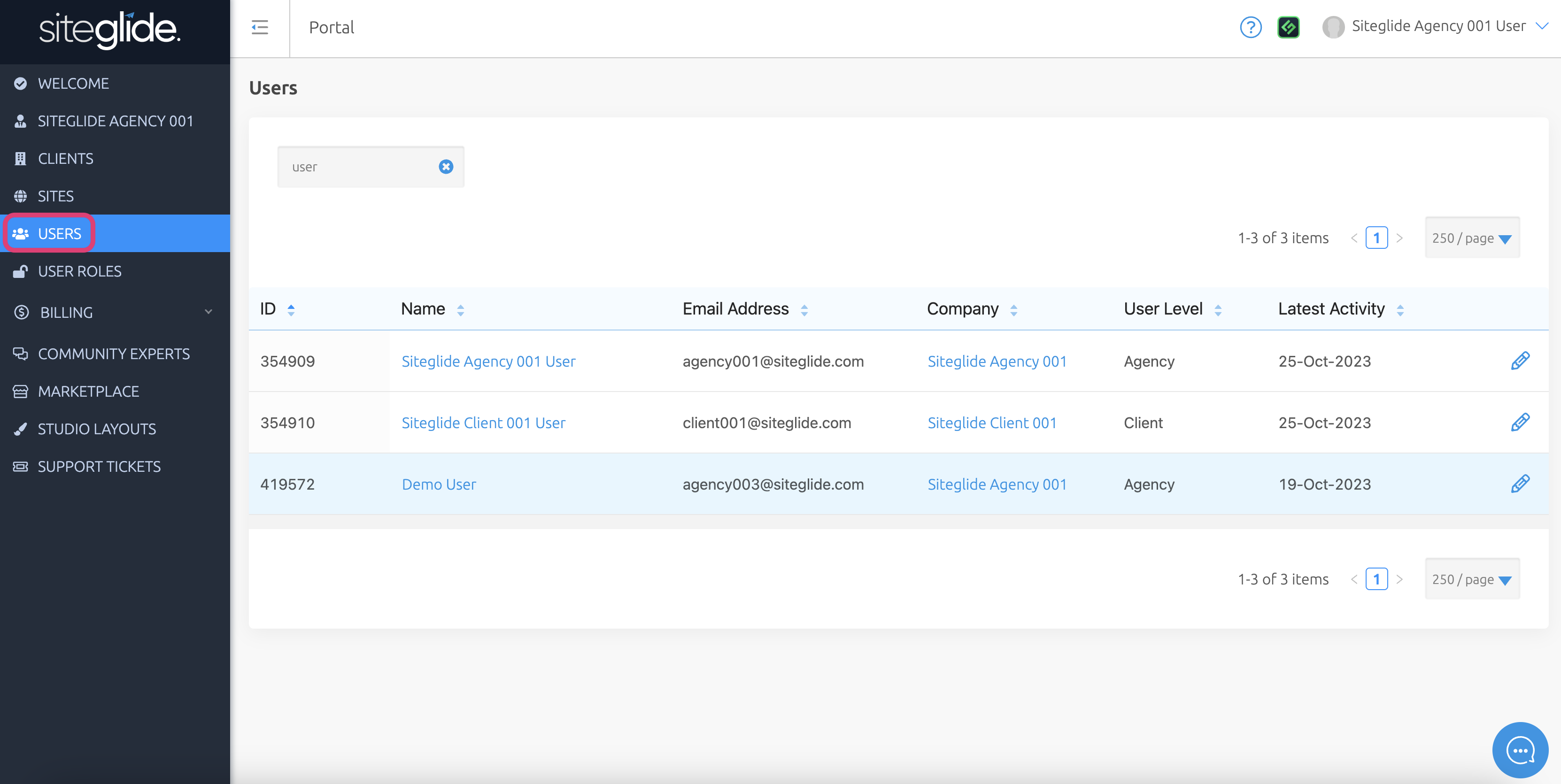
Here, you can see more information about your sites, such as:
- ID - Unique identifier for this User
- Name - Name for the User
- Email Address - Email address for this User
- Company - Agency or Client company this User belongs to
- User Level - Agency, Client or Client Restricted
- Latest Activity - The date that this User last logged in
You can view and manage any User from this list by clicking the User's name, or pencil icons on the right-hand side. You can also view and manage a User's company by clicking the company's name.
To invite a new user to your Agency, click here. To invite a new user to a client, click here.
User Information
While viewing this list, click the name of any User (or the pencil icons) to find out more information.
This redirects you to 'Details', the first tab in this new area.
Details
Here, you can see more information about this User, such as:
- ID - Unique identifier for this User
- Name - Name of the User
- Email Address - Email address of the User
- Company - Name of the Client or your Agency
- Last Logged In - The date that this User last logged in

Sites
Here, you can view and manage a list of all sites this User has access to. As well as revoke a user's access from a specific site.
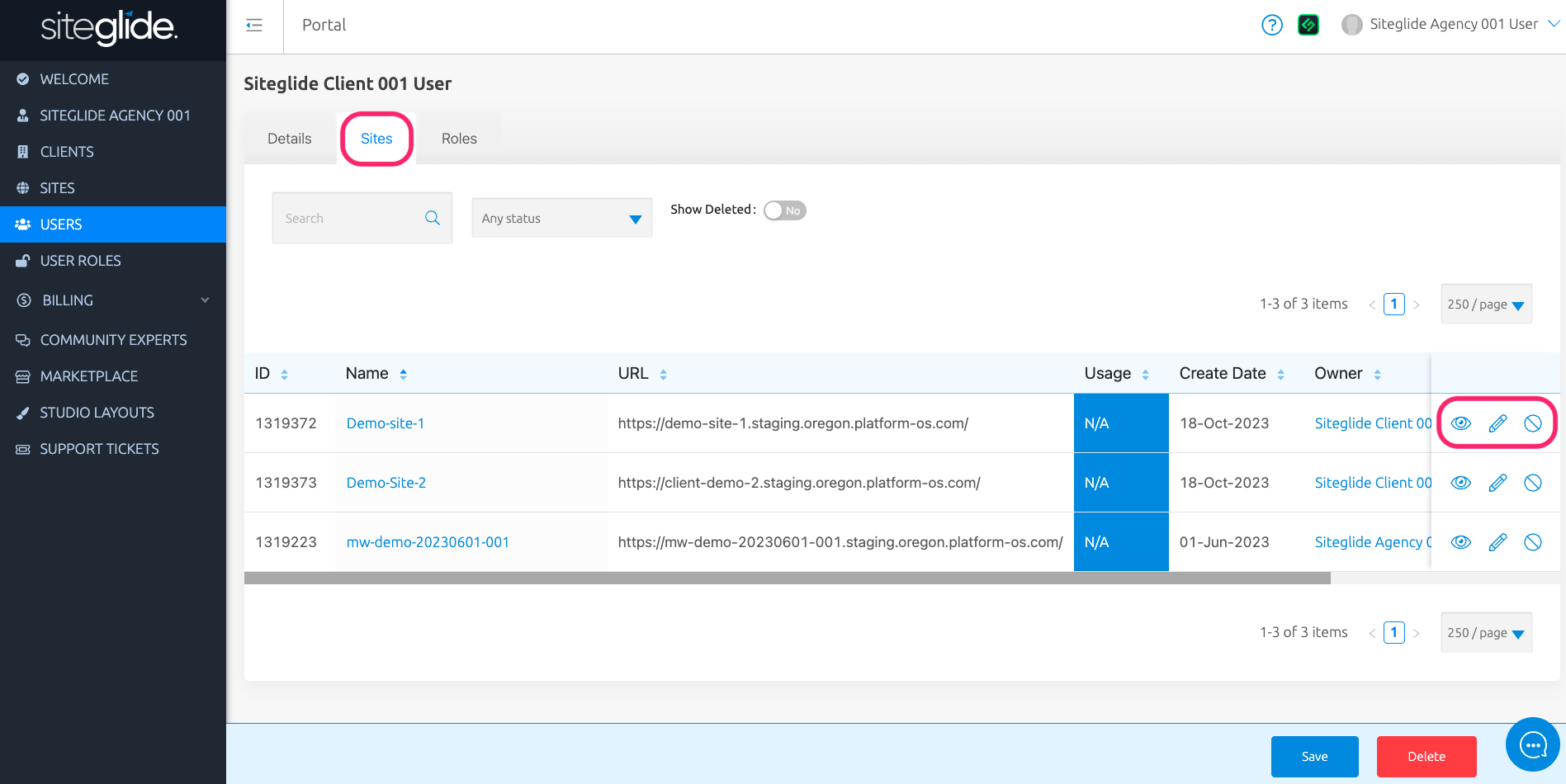
You can learn more about Sites here.
Roles
Here, you can view and manage the User Roles for this user.
User Roles allow agencies to create a list of custom Roles that are specific to their agency.
Read more about User Roles.