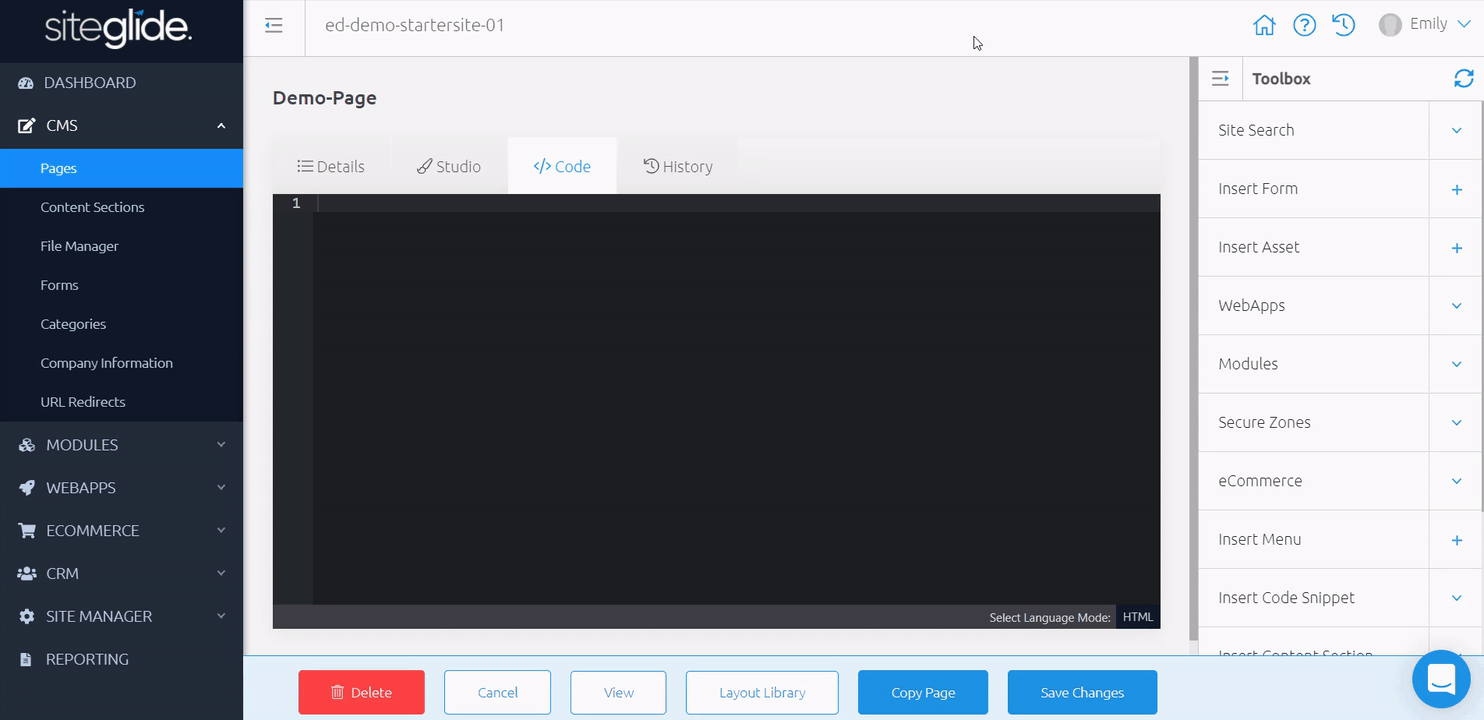Content Sections are a fantastic way to easily break up Pages, keeping different sections of your Pages distinguishable so you can quickly pinpoint where to go when editing. Content Sections are communally used for adding banners, or adverts to your Pages.
Within this doc, you can find helpful information covering Content Sections, such as:
Finding Content Sections
While viewing your Site Admin, use the left-hand menu to click "CMS" and expand the sub-menu. Next click on "Content Sections" to view a list of existing Content Sections on your Site.
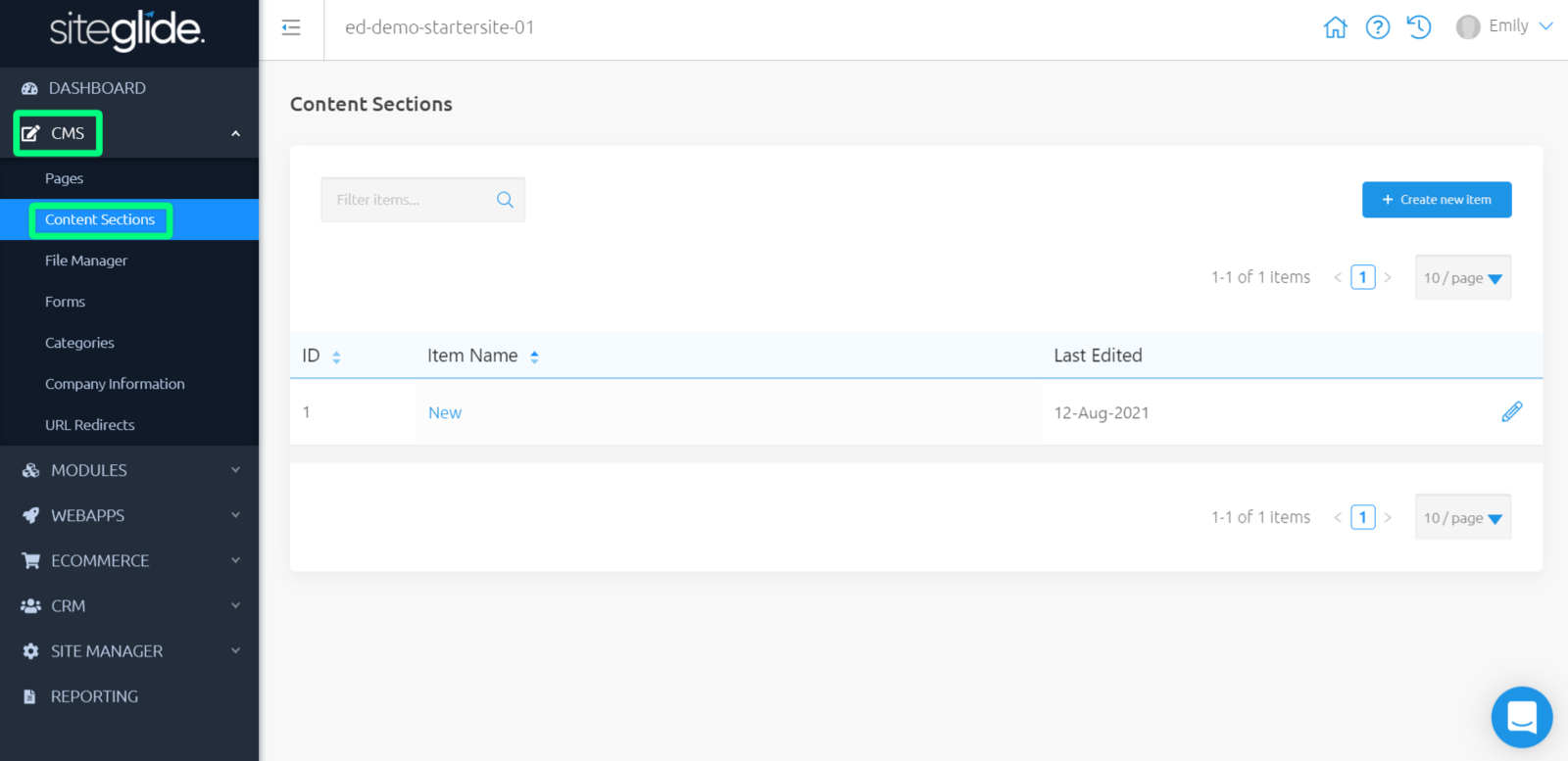
Creating And Editing Items
Get started with “Add new item”.
Redirected to ‘Create Content Section’, we see a similar view to when creating Headers. Here, there are two fields we can use:
- Name - Required - Name of item shown in Admin
- Content - Provided as Code view, simply add your content and add items from your Toolbox
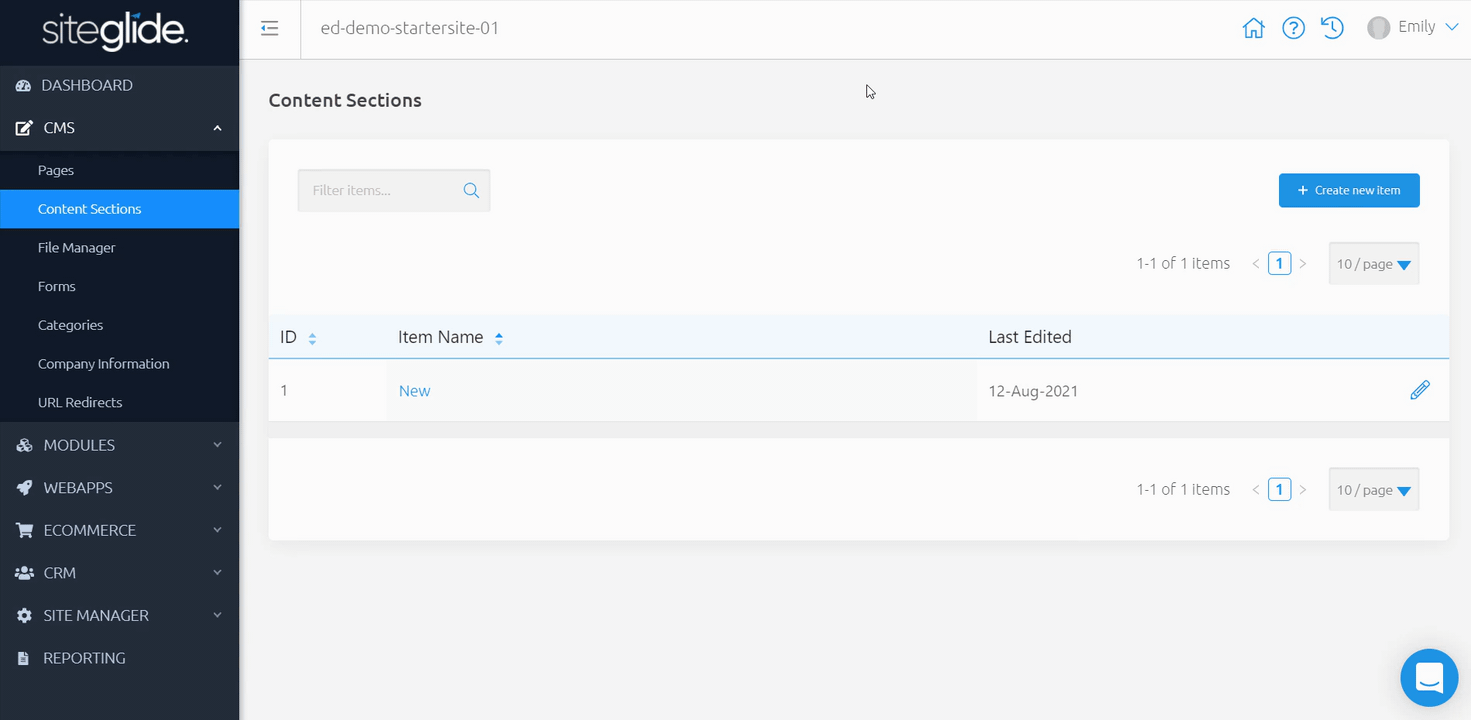
Once you have filled in these fields, make sure to 'save' or 'save and add new'. You can edit this Content Section later by clicking the name, or pencil icon to the right hand side.
Copy Items
Duplicating sections allows you to easily replicate sections across your Site.
Once you have one Content Section set up, you can duplicate this many times to create the number of sections you need or duplicate once to set up a similar item without manually creating these.
You can do this by clicking ‘Copy’ at the bottom when editing any Content Section.
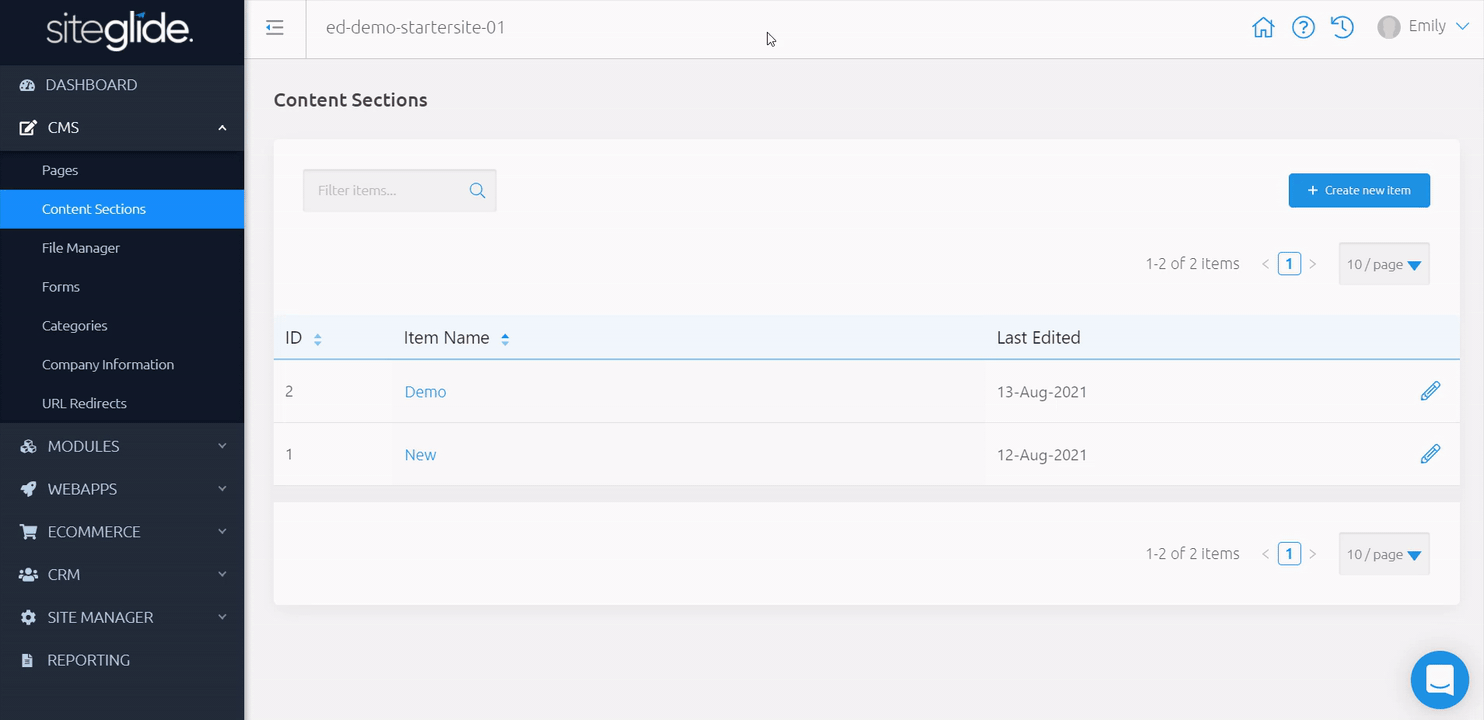
Outputting With Toolbox
Within any Page Code view, Header, Footer, Template, Content Section, and Code Snippet, is a Toolbox on the right-hand side.
Scroll down to find “Insert Content Section”, and choose the Content Section you'd like to output.