Orders in eCommerce are where you can view and manage orders made on your Site.
Here, you can view orders made, filter between dates, and delete orders.
Within this doc, you can find helpful information covering Orders, such as:
Finding Orders
While viewing your Site Admin, use the left-hand menu to click "eCommerce" and expand the sub-menu. Next, click on "Orders" to view a list of Orders on your Site.
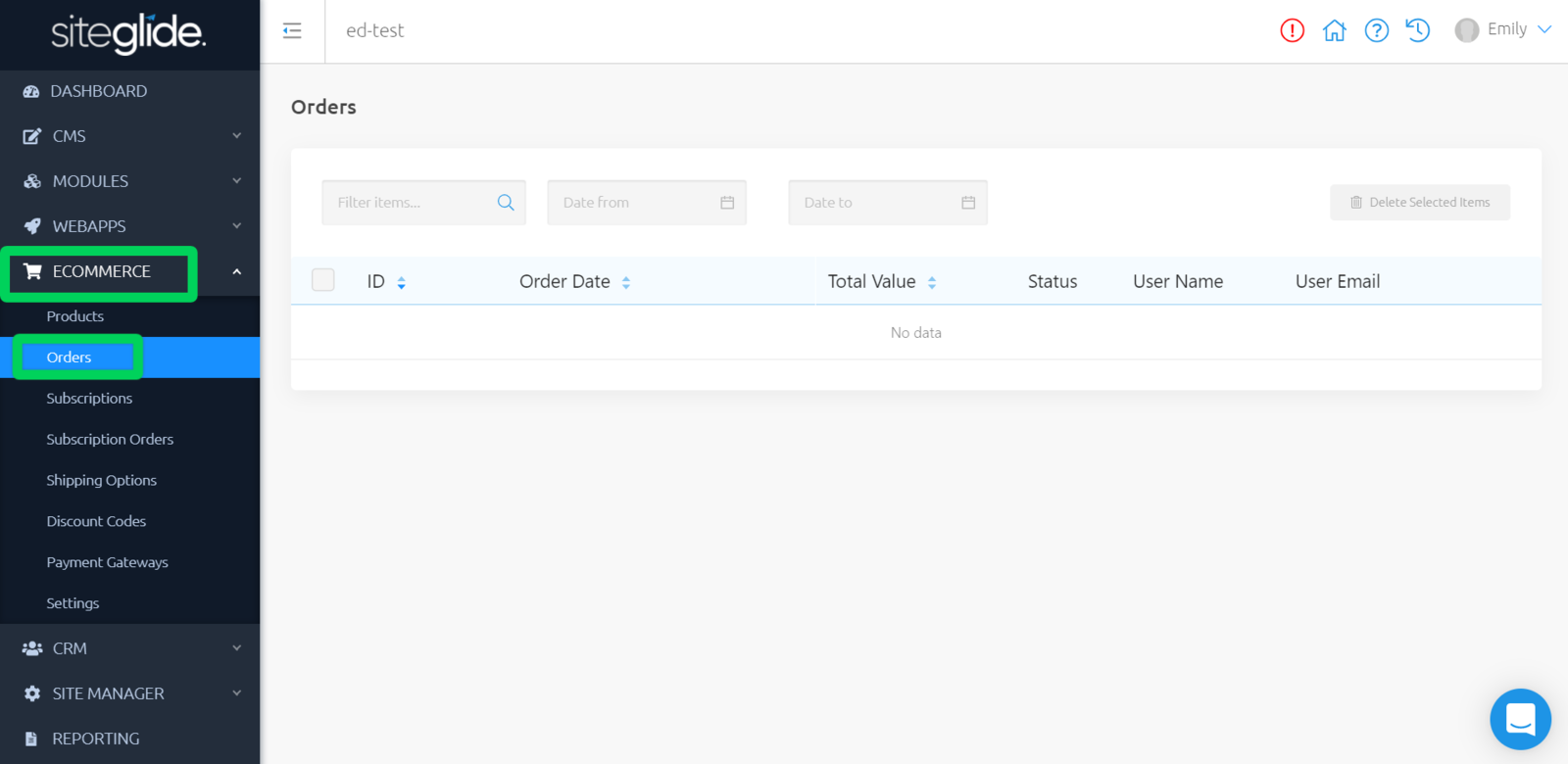
Order Details
By clicking onto any Order ID, you can view and manage key details about this Order, such as:
- Date - The time and date this Order was created
- Name - Name entered by user who submitted this Order
- Email Address - Email entered by user submitting this Order
- Status - The status of the Order - 'Awaiting Payment' , 'Payment Complete' , 'Payment Failed' , or custom
- Billing Address - Billing address entered by the user
- Shipping Address - Shipping address entered by the user
- Payment ID - (only for Stripe) - Payment ID for this user and Order within Stripe
- Gateway - PayPal or Stripe
Product Table:
- Name - Name of the Product or Shipping Option chosen by the user
- Attributes - Attributes chosen for this Product by the user
- Quantity - The quantity selected by the user
- Price Per Item - The price per Product
- Total - The total price per Product and Attributes.
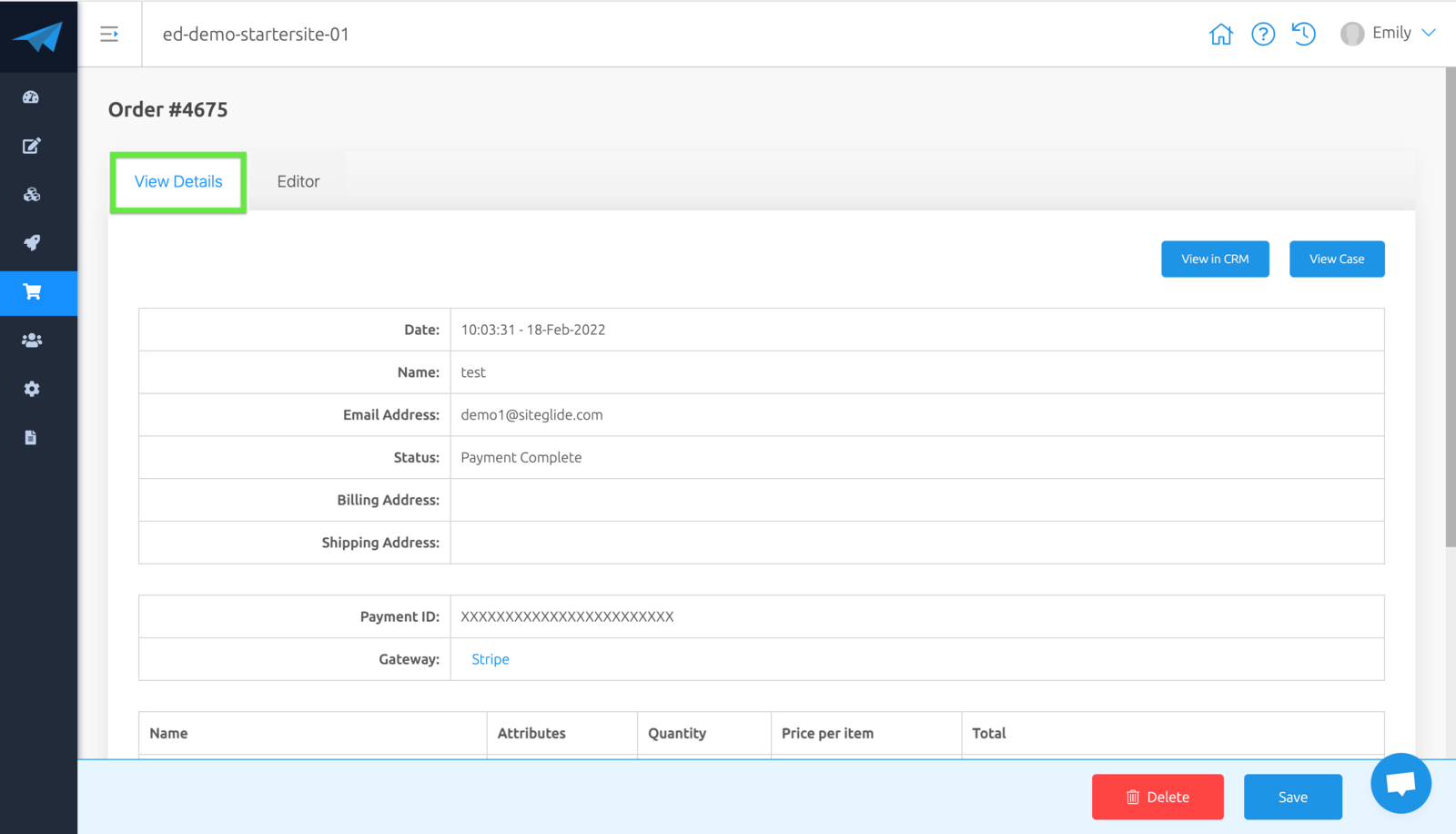
Editing Orders
** For the ability to be able to edit Orders, you will need to be on eCommerce 1.10.0 or later. **
From 'View Details', navigate to the next tab along 'Editor' to view and edit information about this Order, such as:
- Status
- Billing Address
- Shipping Address
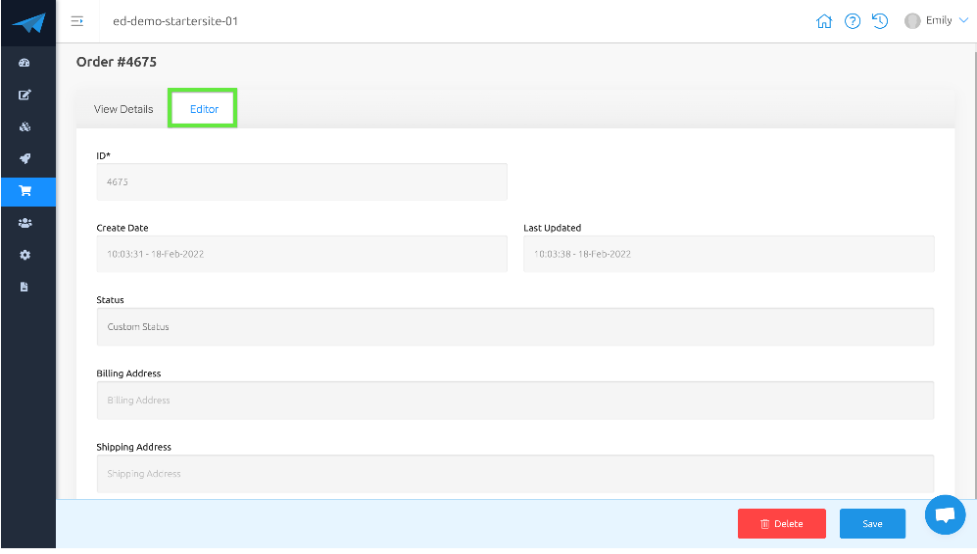
Related Documents:
- Getting Started With Siteglide eCommerce
- eCommerce - Products - Introduction
- eCommerce Settings
- Order Confirmation Emails
- Cart, Checkout and Orders Flow with Secure Zones Module - Tutorial
- eCommerce - Add Items from a Previous Order to the Cart
- eCommerce - Shipping Options
- FAQ - How to add optional (tax-free) donations at Checkout
- FAQ - How do I create a catalogue of eCommerce Products?
- How to Set Up a Shopping Cart and Guest Checkout - Tutorial


