This is an area within CMS that allows you to enter your company's information once and then replicate it throughout your entire Site.
Finding Company Information
While viewing your Site Admin, use the left-hand menu to click "CMS" and expand the sub-menu. Next click on "Company Information" to view and manage your company's information.
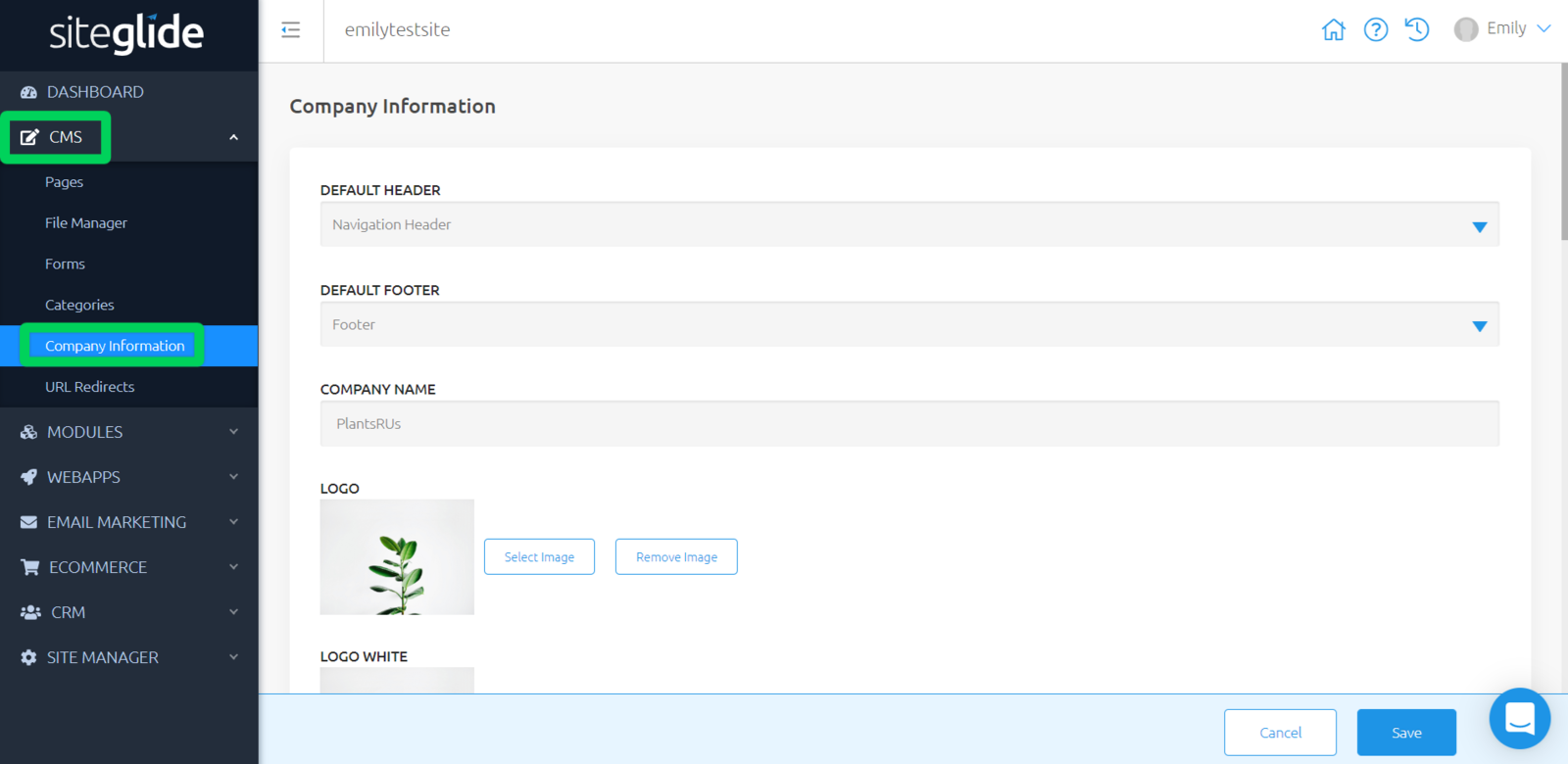
Editing Company Information
'Company Information' has various fields for you to enter about your company and about how you want this to show, such as:
- Default Header - Which header you'd like to show when your company's information is called out in your Site.
- Default Footer - Which footer you'd like to show when your company's information is called out in your Site.
- Company Name - Your company name
- Logo / Logo (Light version) - A choice to upload one or two of your company's logos, one dark and one white. To upload simply click 'Select Image'; and to swap this image or remove it, you can click, 'Select Image' or 'Remove Image'
- Address Line 1 - Where your company is based
- Address Line 2 - Where your company is based
- Phone Number - Your company's phone number
- Email Address - Your company's main contact email address
- Twitter Account - The full URL for your company's Twitter account
- Facebook Account - The full URL for your company's Facebook account
- LinkedIn Account - The full URL for your company's LinkedIn account
- Google Plus Account - The full URL for your company's Google Plus account
- Instagram Account - The full URL for your company's Instagram account
- VAT Number - Your company's VAT number
- Active Campaign ID
- Google Analytics ID
- Google Analytics View ID
- Google Analytics Site Verification
Once you have filled these out, make sure to press save before moving on. You can come back to manage and edit this anytime.
Outputting Company Information
Best Practice - It is recommended to output your Company Information in areas such as Headers, Footers, or on your About / Contact Us Pages.
Within any Page Code view, Header, Footer, Template, Content Section, and Code Snippet, is a Toolbox on the right-hand side.
Simply find "Insert Company Information" within the Toolbox and click to output any of the provided fields.
https://image.siteglide.com/5zu9pjjN
Alternatively, you can find and use the liquid provided here to output this in other areas also - Company Information


