Support Tickets is a page in Portal that allows you to both view existing tickets you have submitted to the Siteglide team and create a new ticket.
If the Siteglide team create a ticket on your behalf, that ticket will also be visible from your Portal Support Tickets page. You will also be able to view any tickets created for or by other members of your Agency team, so you can see what is already being discussed.
Where can Support Tickets be found?
While signed in to your Siteglide Portal, click "Support Tickets" on the left-hand menu to navigate to the Support Ticket area.
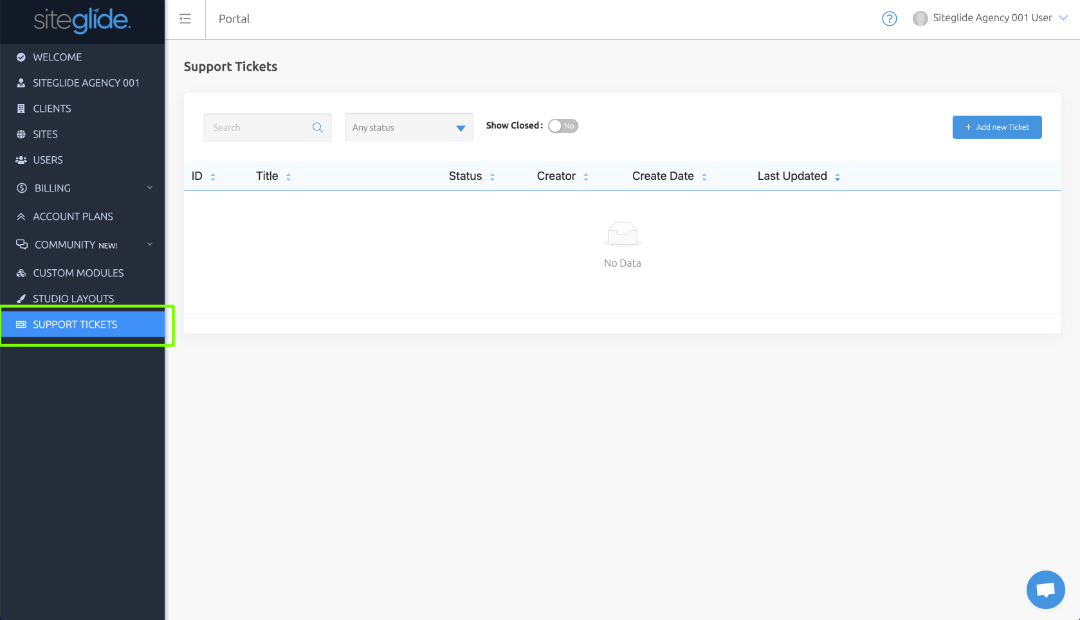
Create a new Support Ticket
While viewing the Support Tickets page, click the blue "+ Add new Ticket" button to the right-hand side of the search bar to create a brand new ticket and submit it to the Siteglide team.
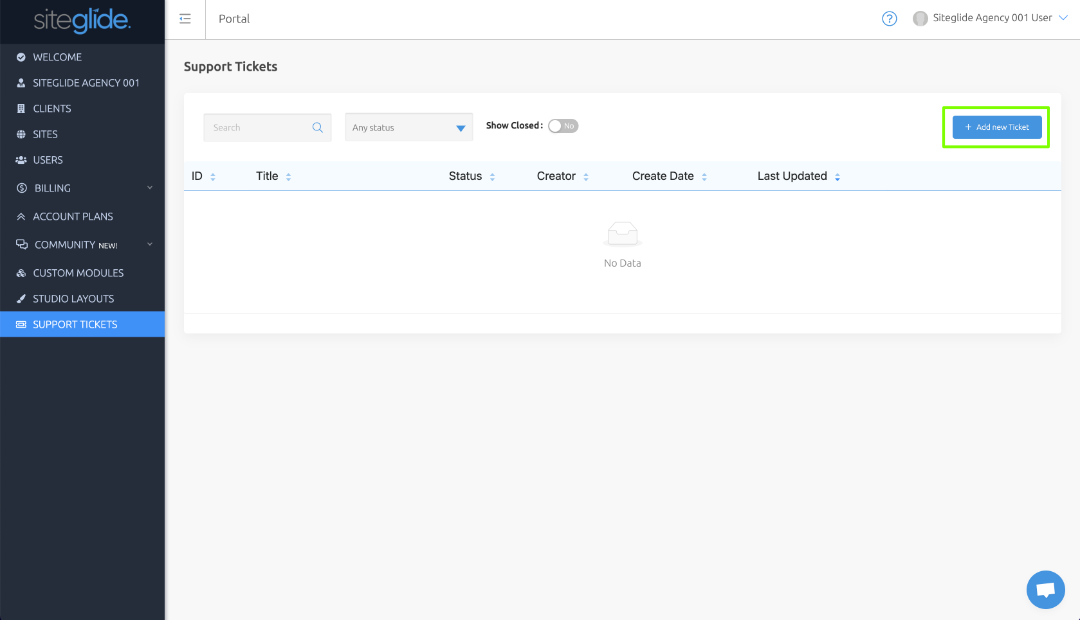
You will then be asked to submit some key fields with information about your question or issue.
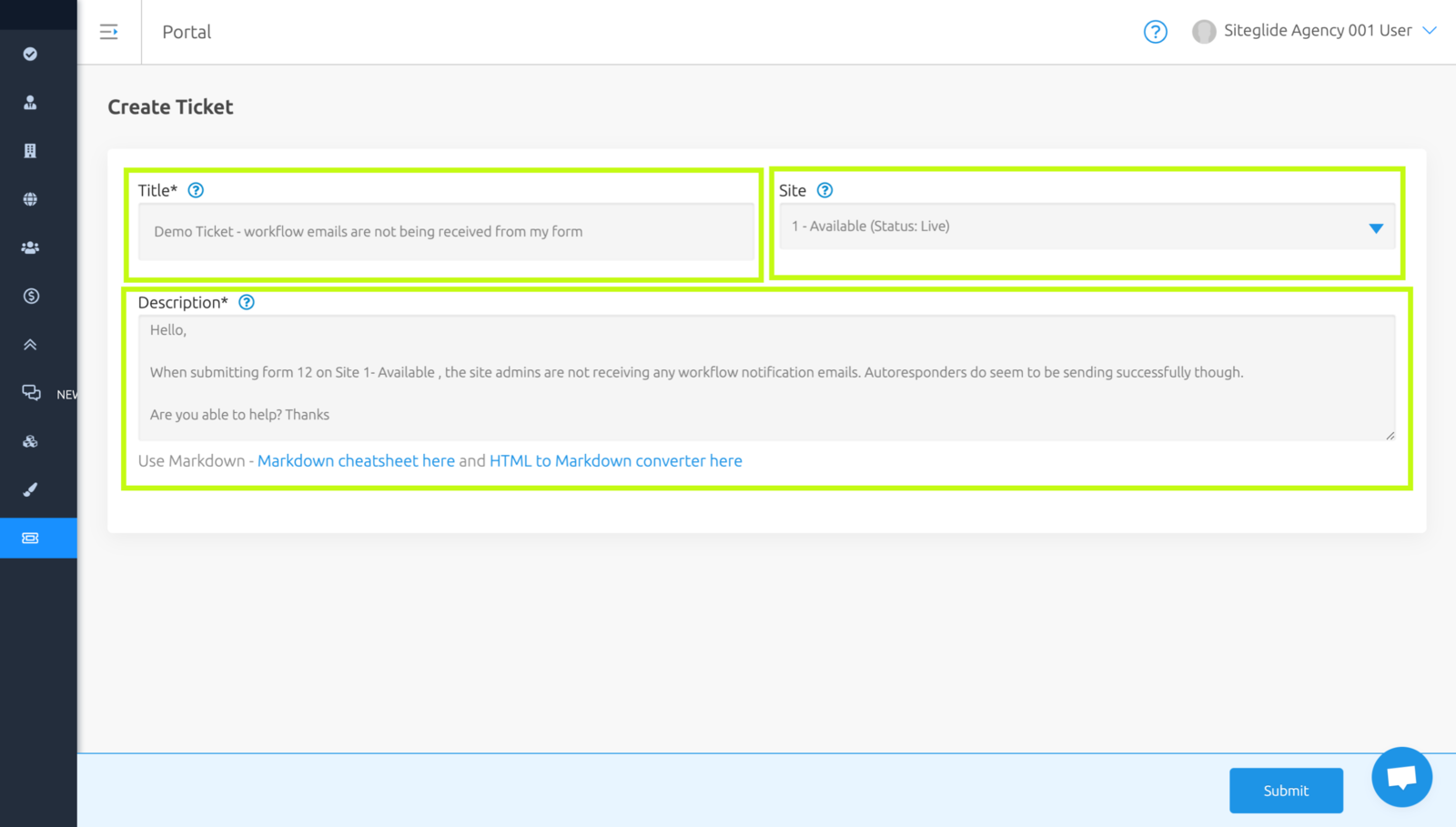
When creating a new Ticket you will be asked to submit the following information:
- Title - Give your ticket a descriptive name
- Site ID - Optional - If your question is related to a specific site, please choose a site using the dropdown provided. If you have an account related question, you can leave it blank.
- Description - Please provide as much information as possible about your question or issue. Include any relevant screenshot links or video recordings where relevant.
Note: You can use markdown shortcuts when writing in the description field to help provide easier reading, additional context or segment blocks of code!
View an existing Support Ticket
Once there are existing support tickets created against your account, you can view them as a list on the Support Tickets page. If a ticket has been updated since you last visited, it's name will be in bold in the list.
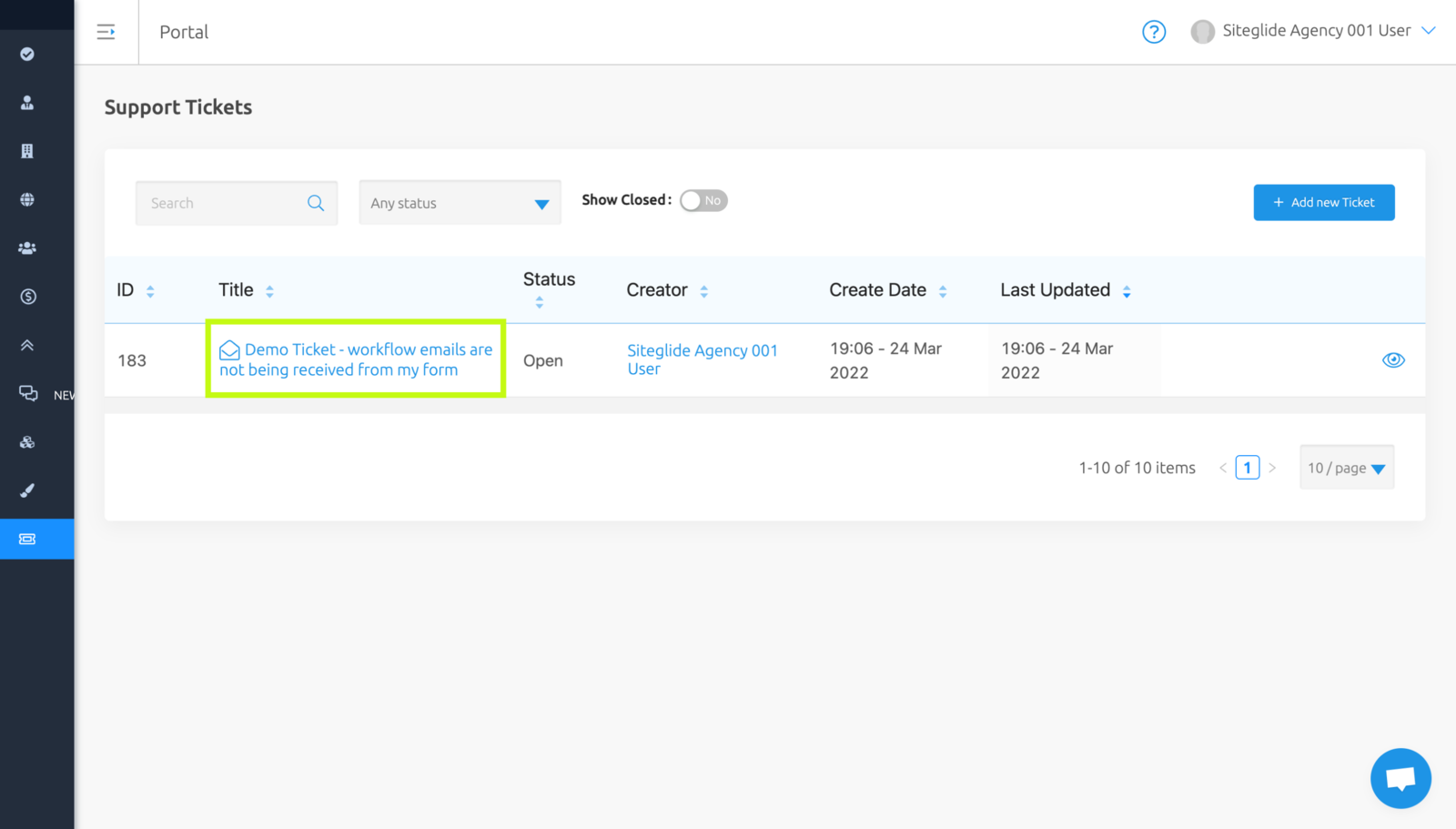
Click the name on any of your existing Support Tickets to view it's details.
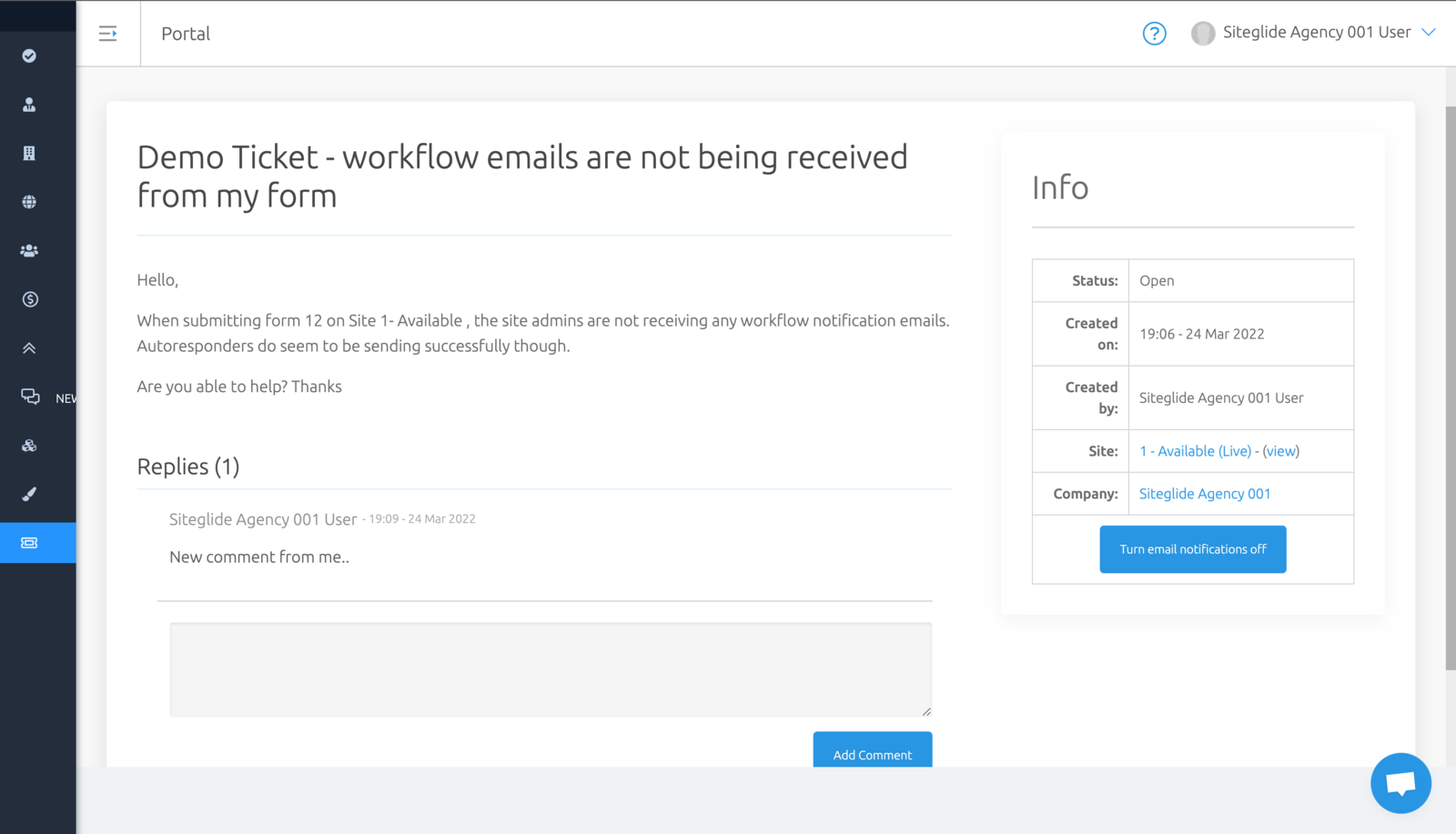
While viewing a ticket you can view your original ticket description and add further comments if you'd like to. Members of the Siteglide team can also comment on your ticket here.
Ticket Info
The info box contains all of the following information:
- Status - Will be updated by the Siteglide team to be either: Open, Siteglide Review, On Hold, User Review or Closed.
- Created on - Displays the date and time the ticket was originally created.
- Site - The website linked to the ticket based on the Site ID provided on creation.
- Company - The company linked with this ticket and user.
- Notifications - Choose to turn email notifications of ticket updates (either from the Siteglide team or others in your company) on or off.


