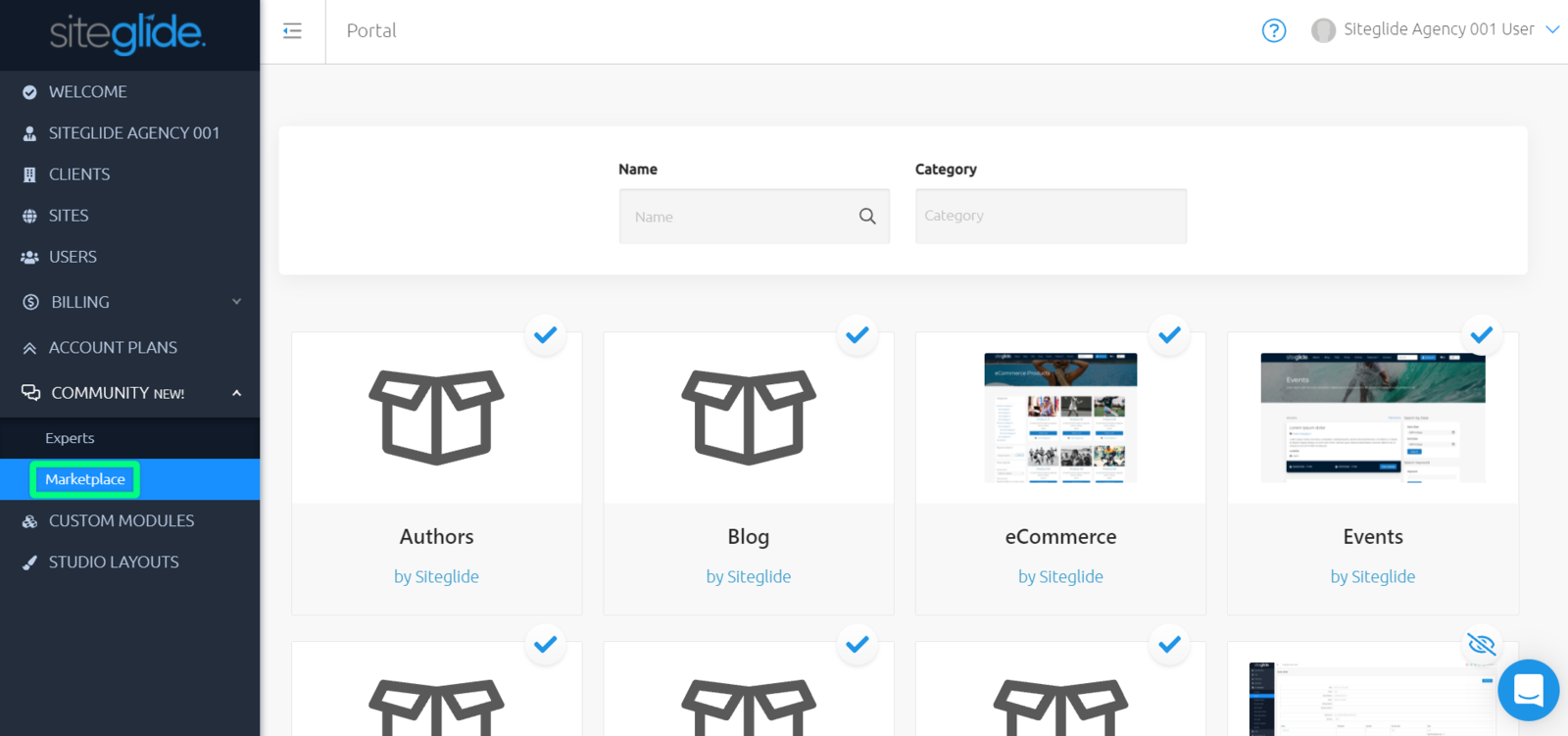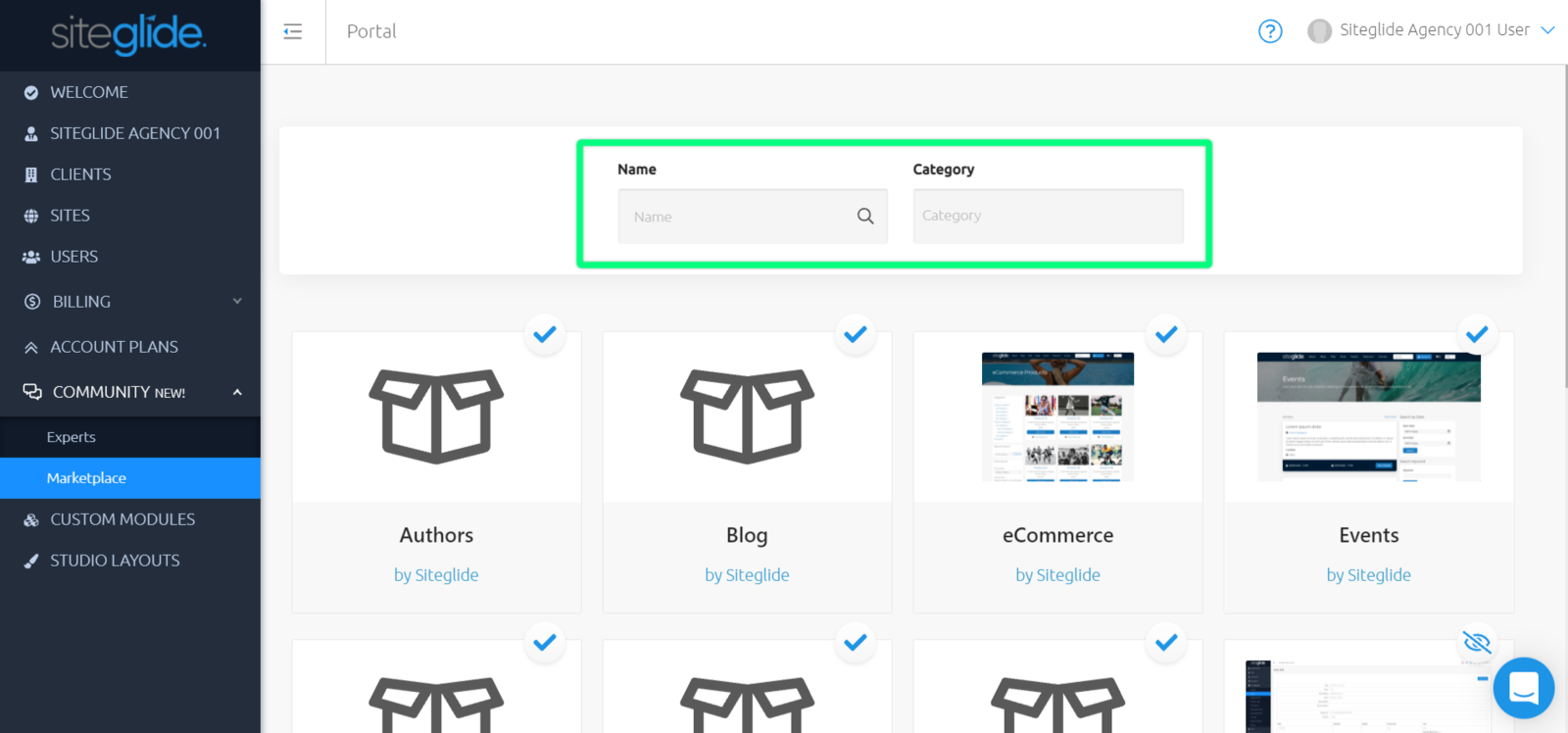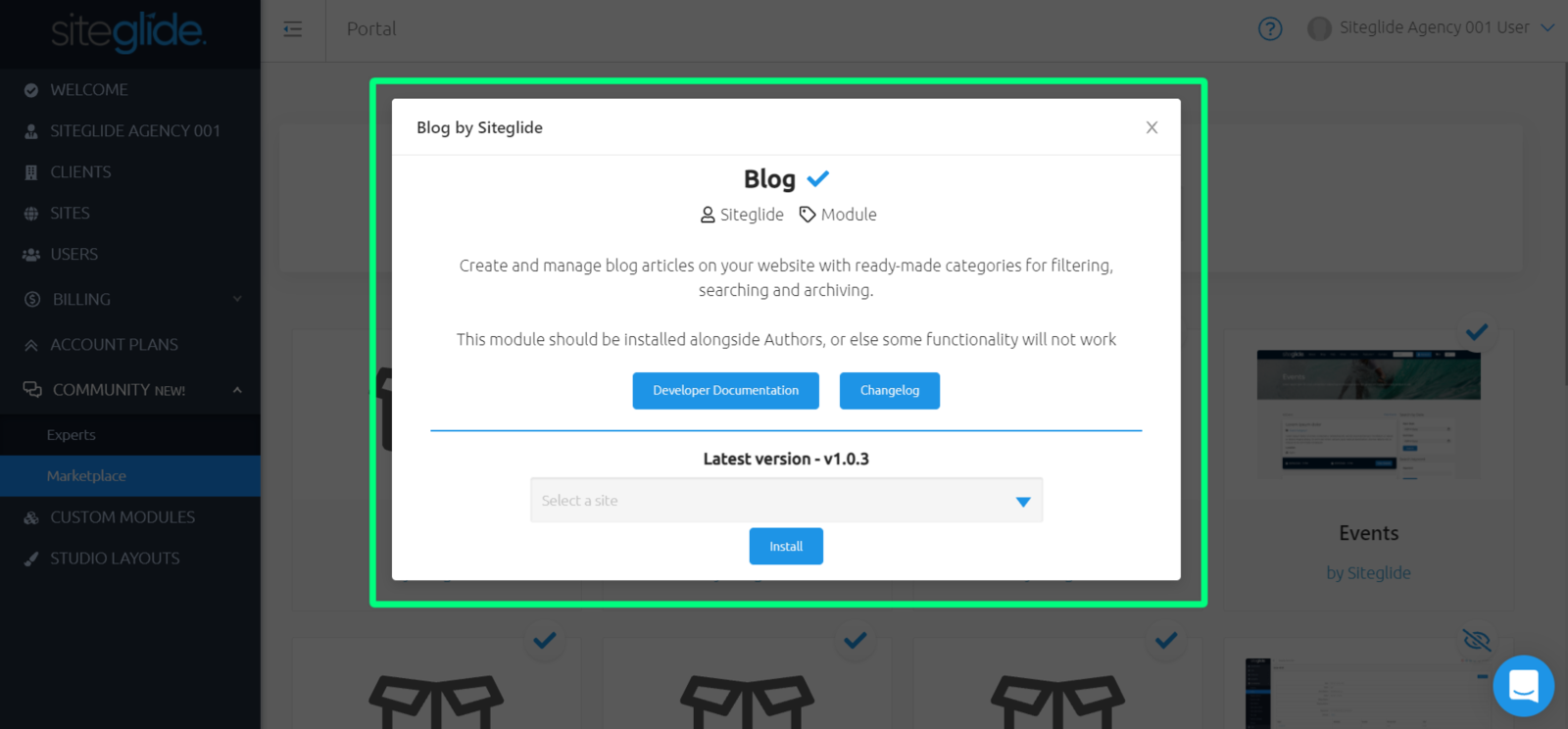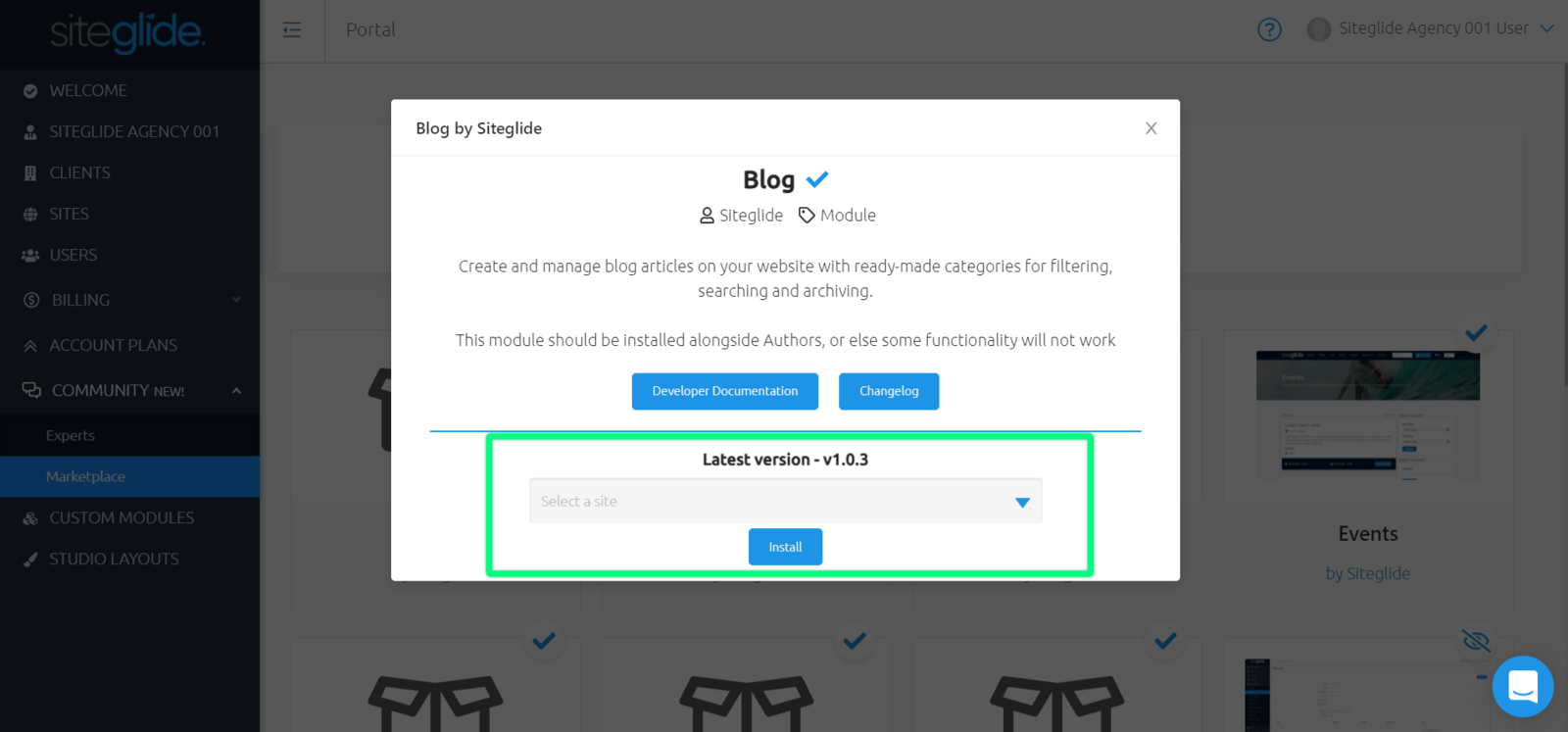On Siteglide you can tap into our Modules system to create add-ons to almost any area of Siteglide and release them either privately within your own agency, or publicly on the Module Marketplace.
Within this doc, you can find helpful information covering Marketplace, such as:
Introduction
A Module is a collection of code files that are bundled up and made installable to multiple Sites, typically to provide a new set of features that the Siteglide System doesn’t offer as standard. However, it doesn’t have to offer new features, and instead could just be giving a jump start when using existing features.
For example, when you install Siteglide’s Blog Module you get what is essentially a pre-built WebApp. It has all the features of a WebApp (custom fields, import, export, list/detail views etc.), but also comes with some extra private files behind the scenes to enable features specific to the Module.
You can find out more about creating custom modules here: Building Custom Modules Developer Docs and Building Modules Training Session
The marketplace is an area to create and view all Modules and other things to come, created by Siteglide and those created by digital agencies.
You can view all Modules available to you here, such as Siteglide Modules: Blog, eCommerce, FAQ and more; and also any Modules shared by Agencies.In this list of Modules, you can see information, such as: an image, name and which Agency/Company created each module.
Filtering All Modules
You can search all available Modules by name if you know what you're looking for, or choose a category to filter by (for now, module is the only Category you can filter by, however more are to come).
Module Details
Once you have filtered your search, you can click on any Module to find out more information.
You can see information, such as:
- Module Name
- Who created this Module
- Category for Item (Module)
- Description for Module
- Any available Docs or Changelogs (if created by Siteglide)
- The current version number
- A dropdown to choose which site you'd like to install this on.
Installing Modules
Once you've found a Module you'd like to install, simply click to view this Module's details, choose one of your sites from the dropdown and click to install.Alternatively, you can also install any public Module via your Site's Module tab.