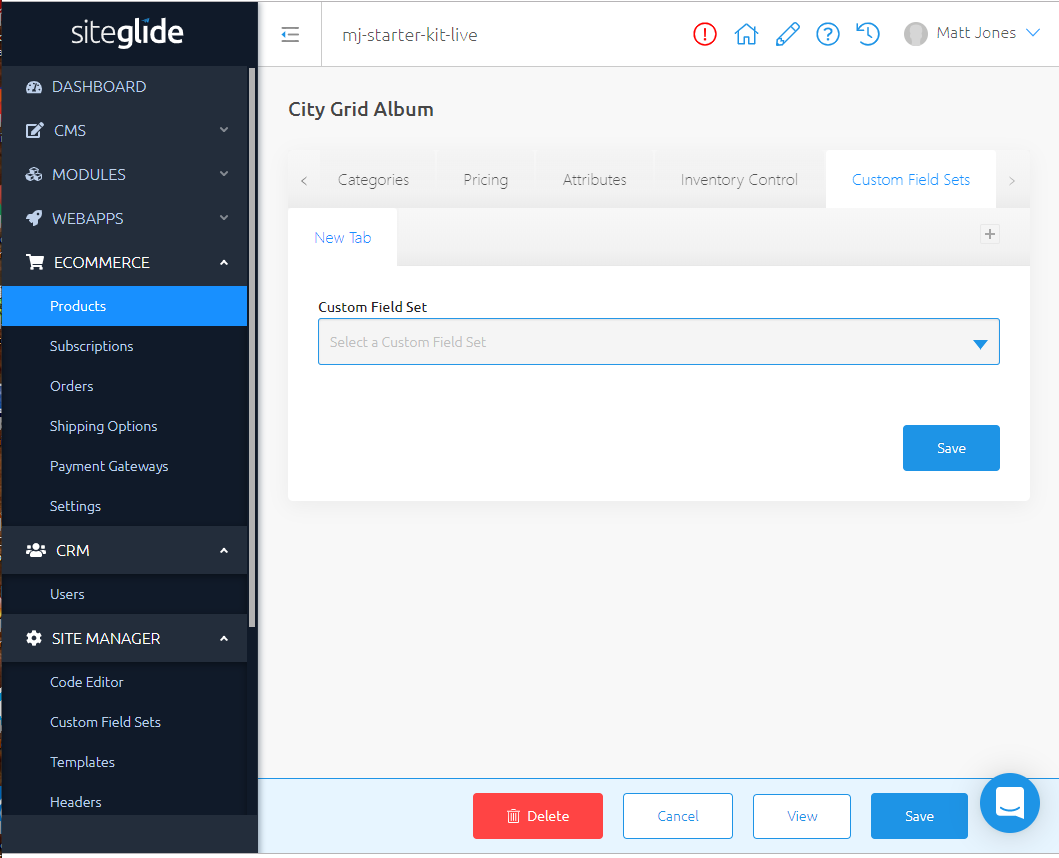
Answer
Unfortunately this known issue won't be fixable soon. In the meantime, follow these steps to workaround it.
-
In the Custom Field Sets tab, select the Custom Field Set you want.
-
You'll notice that there are two save buttons. You will need to upper one to save changes specific to custom field sets first.
-
You will then be able to use the lower save button to save the entire Product.
-
If this appears not to work- wait a few moments and refresh the Page. It can sometimes take time to build the Custom Field Set as a model in the Database.


