Prerequisites
- You have installed the eCommerce Module in Site Settings
- You have an account set up on one of our supported Payment Gateways (listed in this document)
Introduction
You need to set up a Payment Gateway in Siteglide in order to take payments via eCommerce.
You can add multiple Payment Gateways, but only one can be enabled at once- and this will be used across all eCommerce forms on the site.
How to set up
In the Siteglide admin panel, you want to navigate to ECOMMERCE>Payment Gateways
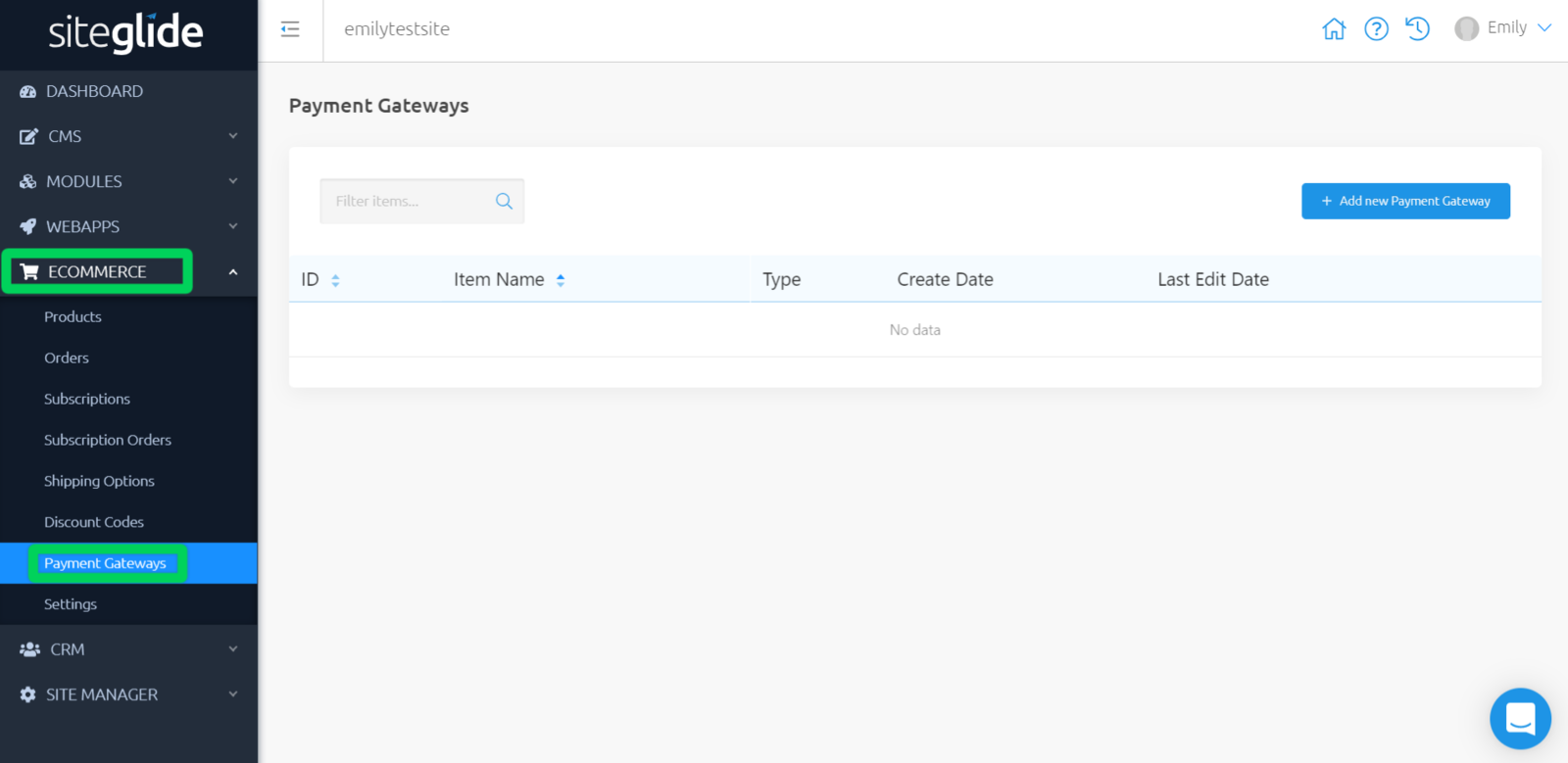
Click 'Add new Payment Gateway' in the top right, and fill in the following details:
- Gateway Provider - Choose from a dropdown of our supported Payment Gateways
- Name - Set a friendly name for reference in the list view in Siteglide
- Enabled - This must be true if you want the Gateway to be active
- In Test Mode? - This determines which key pairs are used when taking a payment. When you start out, you probably want this set to 'true'. Once you're ready to go live, it should be 'false'.
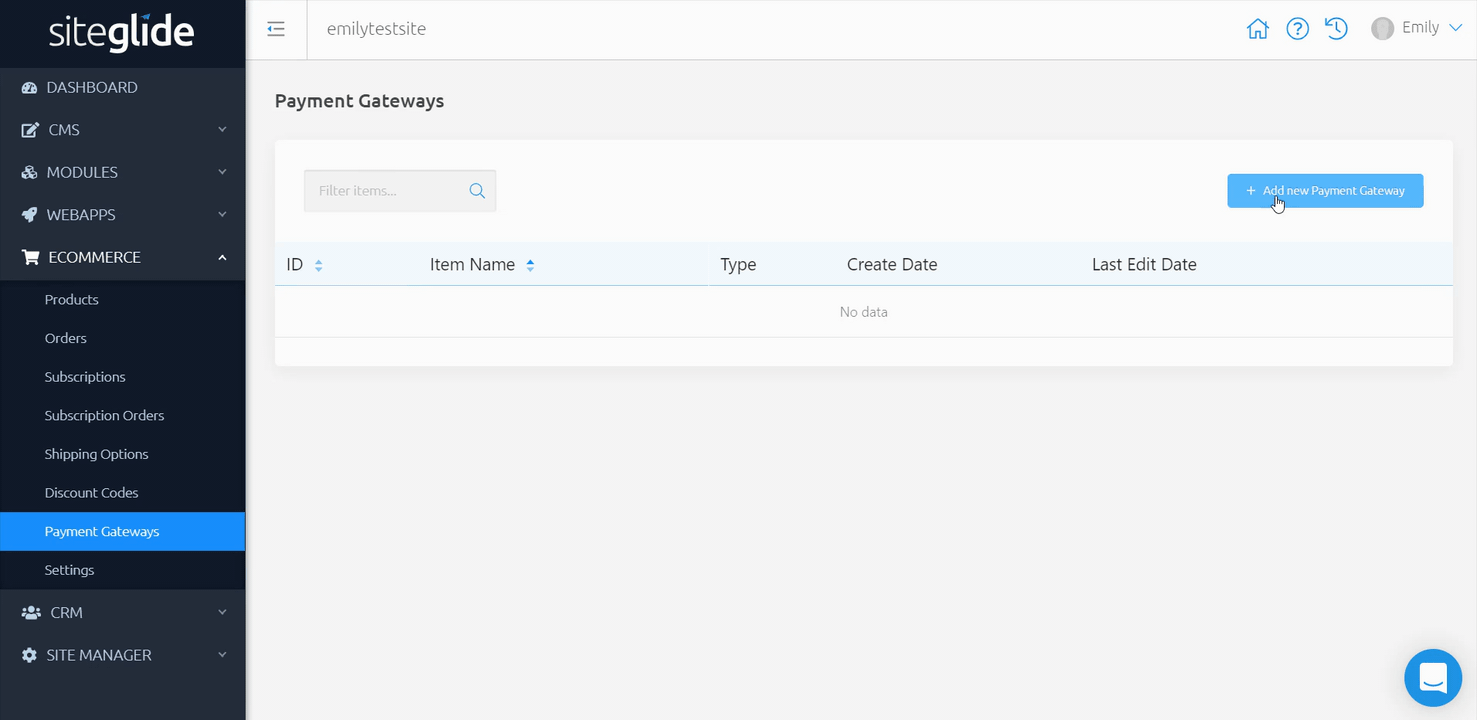
Payment Gateways typical provide 2 keys for each environment (live and testing).
The names of those are specific to the Gateway. See below for what we expect from each Payment Gateway.
Stripe:
- Public Key (Live) - pkliveXXXXXXXXXXXXXXXX
- Secret Key (Live) - skliveXXXXXXXXXXXXXXXX
- Public Key (Test) - pktestXXXXXXXXXXXXXXXX
- Secret Key (Test) - sktestXXXXXXXXXXXXXXXX
Authorize.net
- Public Key (Live) - API Login ID (live)
- Secret Key (Live) - Transaction Key (live)
- Public Key (Test) - API Login ID (sandbox)
- Secret Key (Test) - Transaction Key (sandbox)
PayPal
- PayPal Client ID (Sandbox)
- PayPal Client Secret (Sandbox)
- PayPal Client ID (Live)
- PayPal Client Secret (Live)
Once you have entered the above IDs and Secrets, there is no need to generate a token- we'll do this for you automatically and store this in the database.
Minimum payment amounts
Some Payment Gateways enforce an minimum transaction value. Typically this is because they charge a small fixed transaction fee, so need a minimum transaction value in place to ensure you don't lose money on the charge.
These minimum amounts are documented by the Payment Gateway:
Test cards and data
Stripe - Stripe testing docs
PayPalCreating a Sandbox Account
Instead of having a single account and allowing you to toggle between Test and Live modes, PayPal requires you to create a Sandbox Account if you wish to test your integration. You can do so here: https://www.sandbox.paypal.com/uk/webapps/mpp/account-selection
When prompted, choose a business account from the options.
Testing
- PayPal testing docs: https://developer.paypal.com/docs/business/test-and-go-live/


